You may want to look into hosting your own channel on YouTube and start your career as a YouTuber. There is a concern with the target audience since many channels have age restrictions, so they’re seen by the exact demographic you’re looking to reach.
The Restricted Mode feature of YouTube is customizable so users can opt to activate or deactivate it as they see fit. You are on the right page because we’ll be glad to help you.
During restricted mode on YouTube, titles, descriptions, and metadata help screen out content that might be inappropriate for some users. This filter may not be entirely accurate; the selected items are based on the information provided by the users. YouTube has a straightforward, quick way of turning off the restriction mode.
We must notify you here that the restriction mode is enabled by your network provider, which means it depends on the network you use. If you access public networks, such as those at schools, universities, and other places where people are working together, it will be the same.
If this occurs, the user cannot turn off the restricted mode. The restricted mode cannot be disabled by the user. Only the system administrator can turn off the restricted mode.
We will explain how to disable and remove the content restriction on your device in the following instructions.
How to Watch YouTube Videos that are Age-restricted
If you want to turn off YouTube’s age restriction on your phone, click the profile icon at the top right. The Restricted Mode can also be disabled at the bottom by selecting general, scrolling down, and tapping Settings. Here are some instructions and simple points to follow.
- Install the YouTube application on your device.
- Now you have to go to the settings on your YouTube channel.
- A profile icon will appear in the upper-right corner of your home screen. Tap it to access your profile.
- The settings can be changed by scrolling down and tapping the Settings button.
- Go to the top of the list and select General.
- You can disable Restricted Mode by touching the toggle icon. Its color changes to gray when you tap it.
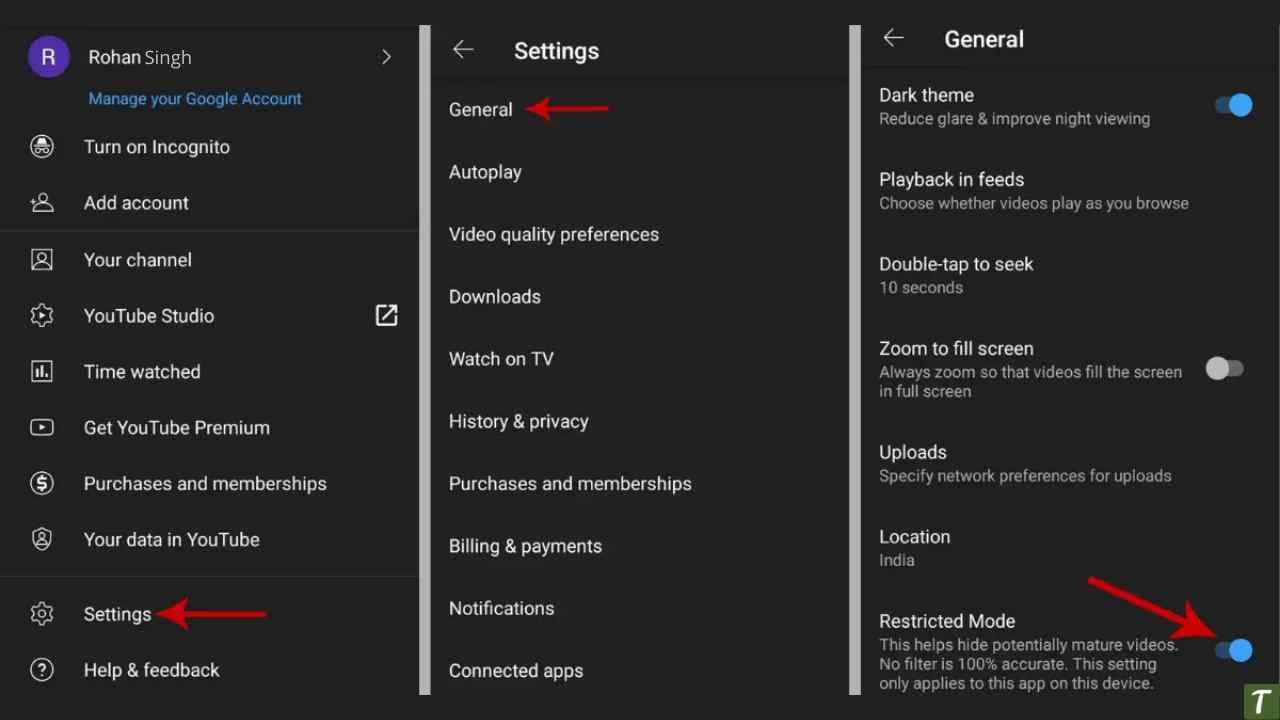
If you turn it off, the age restriction will disappear. YouTube feed is not recommended if mature content or adult videos are enabled. Despite this, the filter might not be completely accurate.
A setting is only applicable to an app installed on your device. It is the same process for turning off restricted mode if you log into the same YouTube account on different devices.
How to Remove YouTube’s Age Restriction on a PC or Laptop
- Log in to YouTube on your browser if you aren’t already.
- From the top right corner, click on the icon to access your profile.
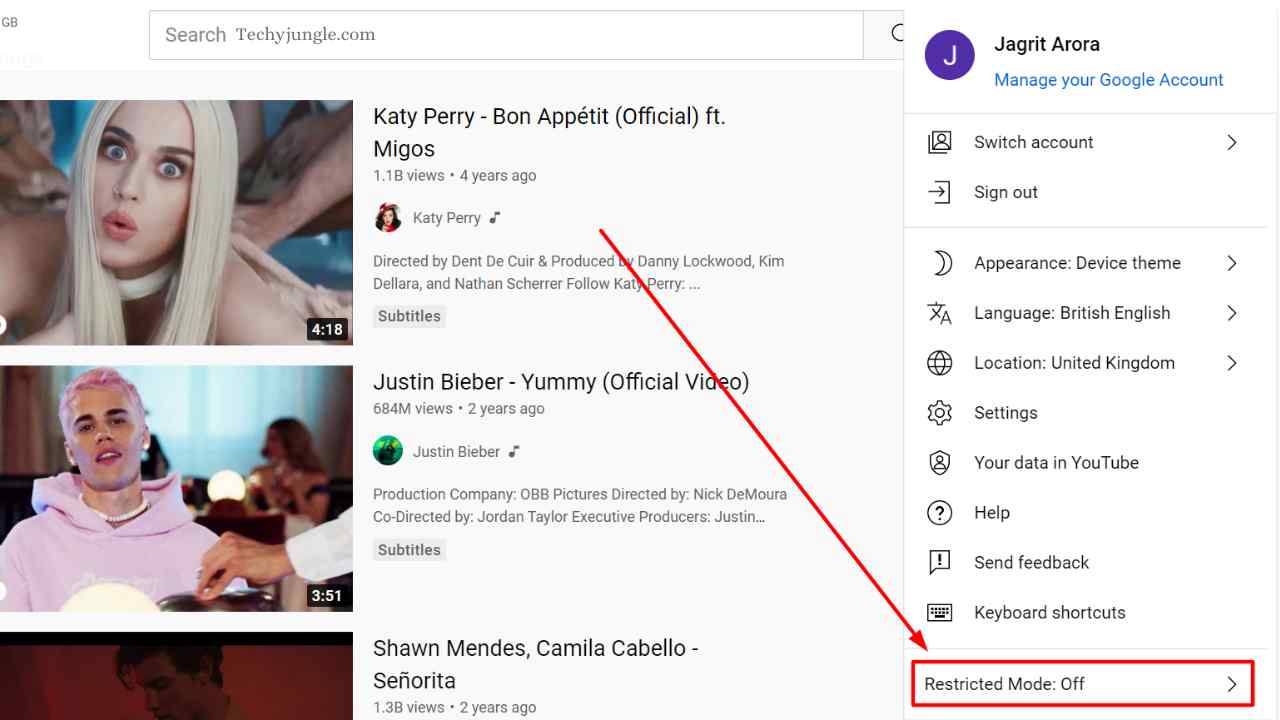
- You will see the last option, Restricted Mode when you scroll further down. Click here to choose your settings.
- Click on the toggle icon to turn off restricted mode.
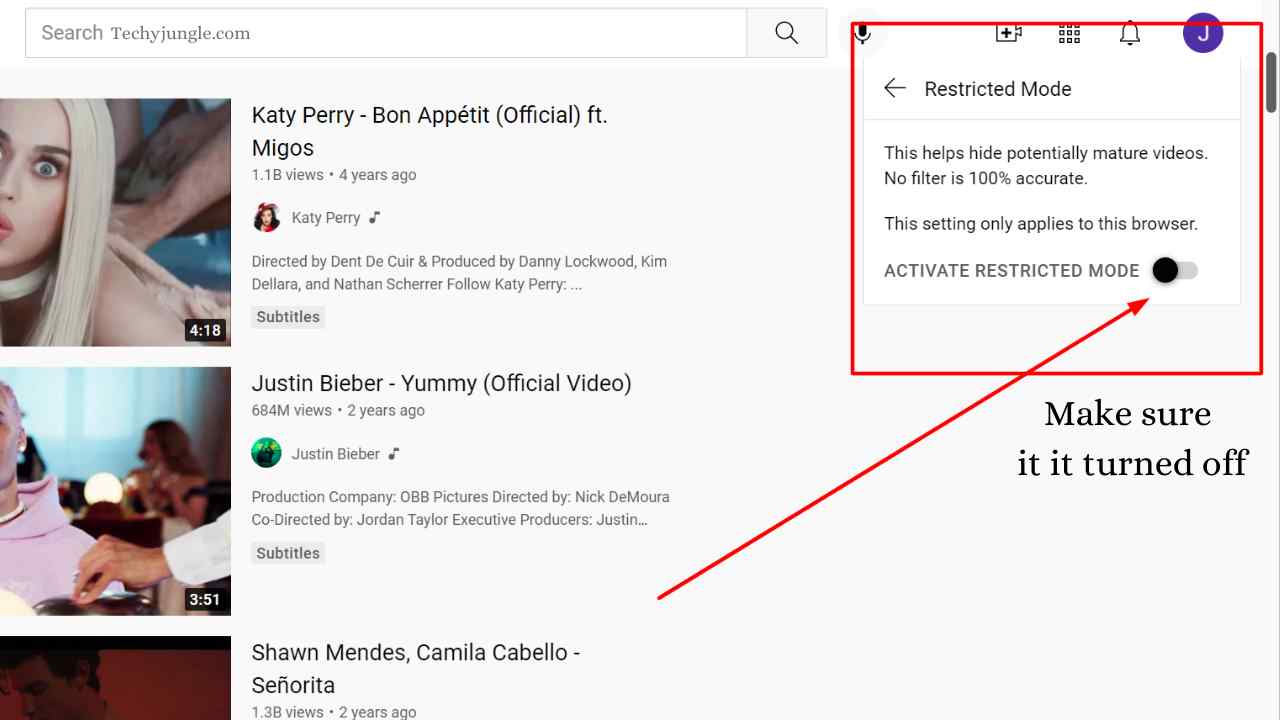
However, this setting is applicable only in the browser, not handy devices. Alternatively, you can repeat the same steps if you’re using another browser to access YouTube. You can turn off YouTube’s Restricted Mode and remove the age restriction by doing this.
Also, have a look at more articles here.

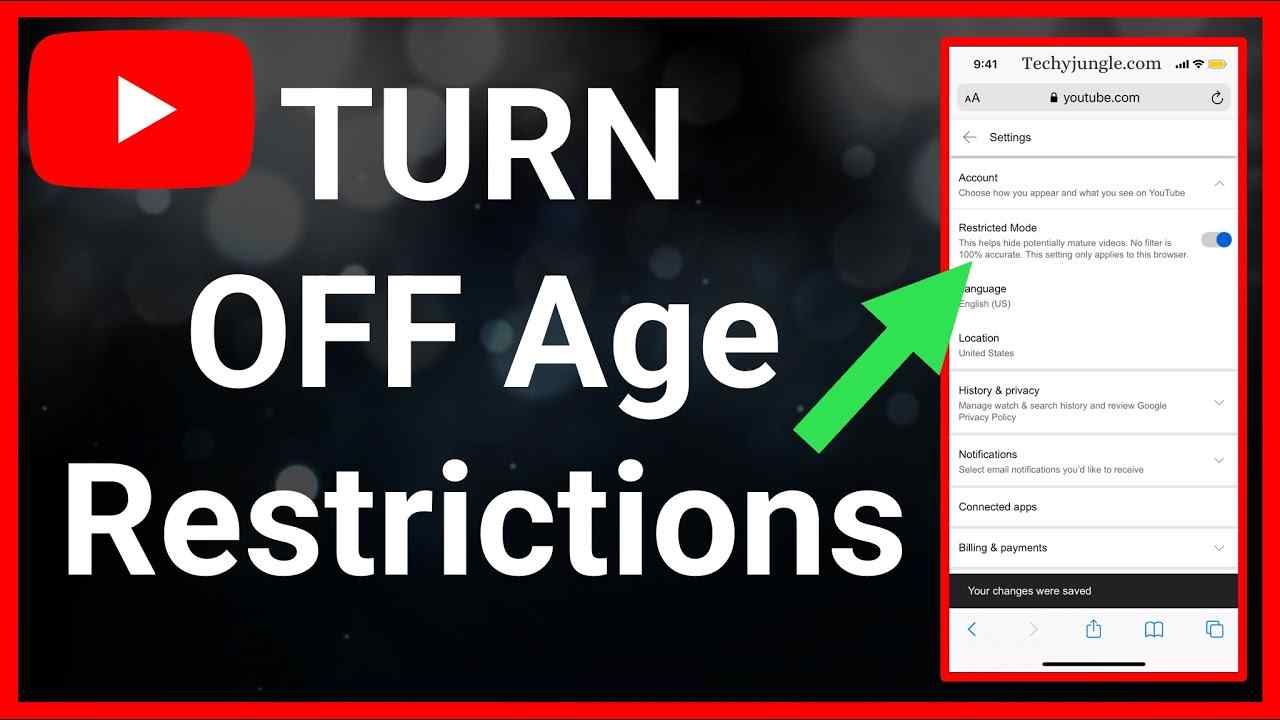








Keep going