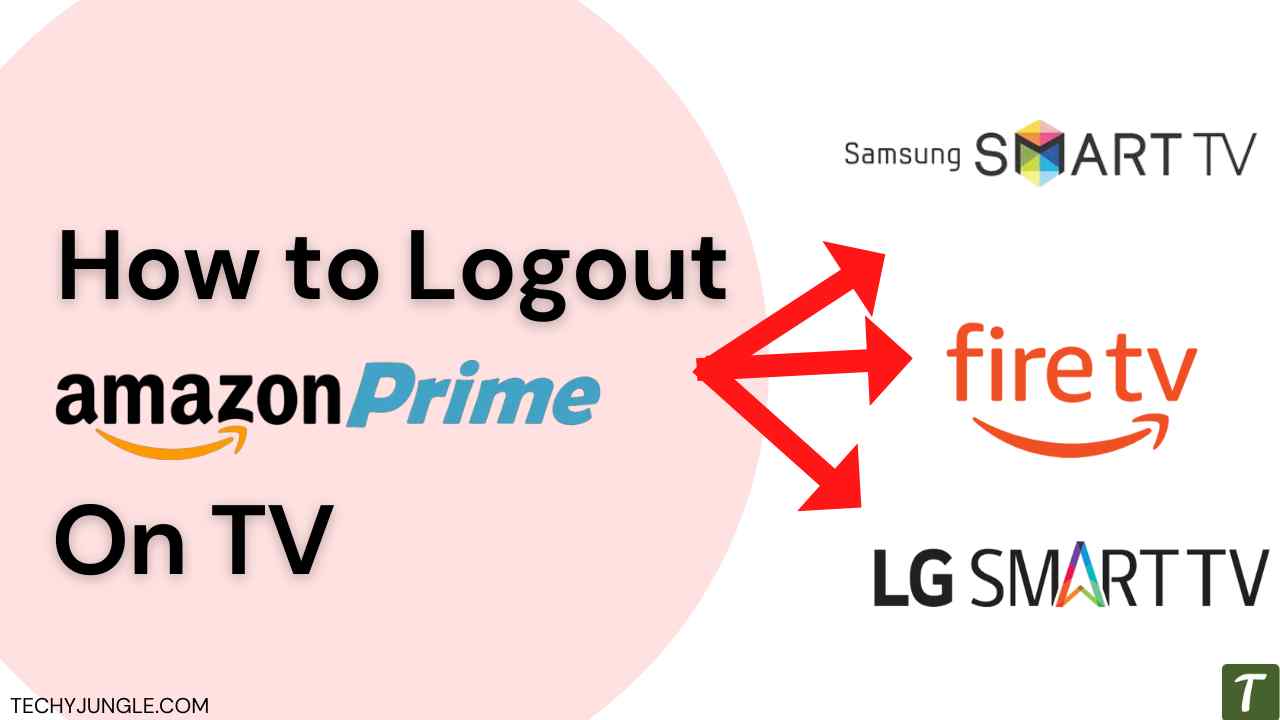Are you tired of always having to sign in to your Amazon Prime account every time you want to watch something on your TV? Or, maybe you’re concerned about the security of your account and want to make sure that no one else can access it. Whatever the case may be, the good news is that logging out of Amazon Prime on your TV is a simple and straightforward process. In this article, we’ll walk you through the steps you need to take to log out of your Amazon Prime account on your TV and ensure that your account remains safe and secure.
When it comes to streaming content on your TV, Amazon Prime is one of the most popular options. However, it’s important to make sure that your account is secure and that you’re logging out of your Amazon Prime account when you’re not using it. In this article, we’ll discuss the importance of logging out of Amazon Prime on TV and provide step-by-step instructions on how to do it on different TV platforms.
Table of Contents
Understanding the importance of logging out of Amazon Prime on TV
When it comes to streaming content on your TV, it’s important to make sure that your account is secure. This is especially important if you’re sharing your TV with others, or if you’re worried about someone else accessing your account. Logging out of your Amazon Prime account on your TV ensures that only you have access to your account and that no one else can use it.
Steps to logout of Amazon Prime on different TV platforms
- Amazon Fire TV: To log out of Amazon Prime on an Amazon Fire TV, go to “Settings” > “My Account” > “Sign Out”.
- Samsung Smart TV: To logout of Amazon Prime on a Samsung Smart TV, go to “Smart Hub” > “Settings” > “Terms & Policy” > “Logout”.
- LG Smart TV: To log out of Amazon Prime on an LG Smart TV, go to “Home” > “Premium” > “Amazon Prime Video” > “Menu” > “Settings” > “Sign Out”.
- Other platforms: The logout process may vary depending on the TV platform you’re using. Consult the instruction manual or online help for specific instructions on how to log out of Amazon Prime on your TV.
Tips for maintaining the security of your Amazon Prime account on TV
- Use a strong password for your Amazon Prime account.
- Avoid sharing your password with others.
- Use the “Sign Out” feature when you’re not using Amazon Prime on your TV.
- Keep your TV in a secure location where others cannot access it.
Troubleshooting common issues with logging out of Amazon Prime on TV
- If you’re having trouble logging out of Amazon Prime on your TV, try restarting the TV or the streaming device.
- Make sure that you’re using the correct account credentials when logging in.
- If you’re still having trouble, contact Amazon customer support for assistance.
Also Read: How to Delete Addresses on Amazon (App or Site)
Wrapping Up
How logging out of Amazon Prime on TV helps protect your account? In conclusion, logging out of your Amazon Prime account on your TV is an important step in maintaining the security of your account. By following the steps outlined in this article, you can ensure that only you have access to your Amazon Prime account on your TV. Additionally, by keeping your account secure and following the tips provided in this article, you can help protect your account from unauthorized access.
Frequently Asked Questions
How do I log out of Amazon Prime on my smart TV?
To log out of Amazon Prime on your smart TV, navigate to the settings menu and look for the option to log out or deactivate your account. This option may be located in a different location depending on the brand of your TV.
Can I log out of Amazon Prime on my TV without using a remote?
Yes, you can log out of Amazon Prime on your TV without using a remote by using the Amazon Prime app on your phone or tablet.
How do I remove a device from my Amazon Prime account on my TV?
To remove a device from your Amazon Prime account on your TV, go to the settings menu and look for the option to deregister or remove the device.
How do I change the Amazon Prime account on my TV?
To change the Amazon Prime account on your TV, log out of the current account and then log in with the desired account.
Can I log out of Amazon Prime on my TV if I don’t have the remote?
You can log out of Amazon Prime on your TV without a remote by using the Amazon Prime app on your phone or tablet.
How do I deactivate Amazon Prime on my TV?
To deactivate Amazon Prime on your TV, go to the settings menu and look for the option to deactivate or cancel your subscription.
How can I log out of Amazon Prime on my TV if I’ve forgotten my password?
If you’ve forgotten your password, you can reset it through Amazon’s website or by contacting Amazon customer service.
How do I log out of Amazon Prime on my TV without losing my saved content?
To log out of Amazon Prime on your TV without losing your saved content, make sure to deactivate rather than delete your account.
How do I log out of Amazon Prime on my TV if the option is not available in the menu?
If the option to log out of Amazon Prime is not available in the menu, check if you are on the correct account. If not, log out of the current account and log in with the correct one.
How do I log out of Amazon Prime on my TV if I have multiple accounts on the same device?
To log out of Amazon Prime on your TV if you have multiple accounts, go to the settings menu and select the account you wish to log out of, and then log out.
How can I take off someone else’s Amazon Prime account from my TV?
“To remove another person’s Amazon Prime account from your TV, go to the settings menu and look for the option to deregister or remove the device. You may also need to log out of the account and log in with your own.”