Discord is one of the most reliable apps, which is essential for business-minded people who are artistic and love to discuss Youtube videos, TV, Games, films, and many more things.
The users can additionally add individual chats and group chats sections on Discord, and sometimes you can make voice calls. If this platform has so many features to use, you can find your interest in it, but this can be a spoiler minefield! So it would help if you were alert from Discord spoilers tags.
Table of Contents
How Do We Use Spoiler Tags in Discord?
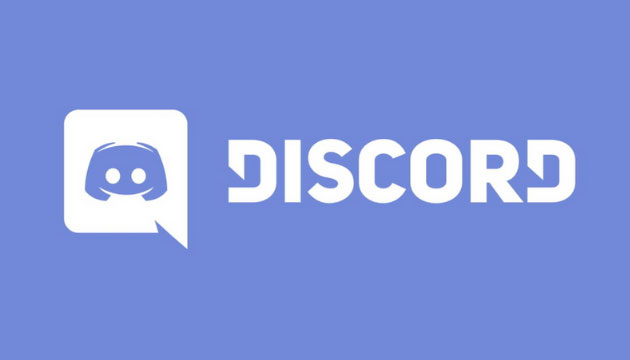
Most of the time, we like to look without spoiling for curiosity about what we are more interested in! Unfortunately, on a platform like Discord, those things are quickly revealed by multiple potential members with its text channels, and all the fun gets to the nitty-gritty as some people potentially scroll through the chat.
To prevent this, you should use spoiler tags to stop this type of spoiler and enjoy what you love!
Do you know you can stream Netflix on Discord and enjoy watching with your friends?
Can We Use the Spoiler Tag in Images Too?
Yes! You can also format your Discord by using spoiler tags on images as well as messages. By doing this, spoiler notifications will issue on any Discord channel, and Those messages won’t open until you permit them to open. It’s also essential if some people send spoiler messages: it won’t matter to you; rest easy because you’ve got the spoiler alert activated!
You know specific communities or groups of friends can build spaces on the Discord platform which is known as Discord Servers.
How to Send Discord Spoiler Images?
You have already understood what a spoiler image is and how you can stop it. However, if you also want to send a spoiler image to anyone, then we share this information with you.
How to send Discord spoiler messages from the computer?
Sending Discord spoiler text and images from a computer is simple. Follow these steps to send spoiler text and pictures to Discord!
How to Send Discord Spoiler Text on Computer
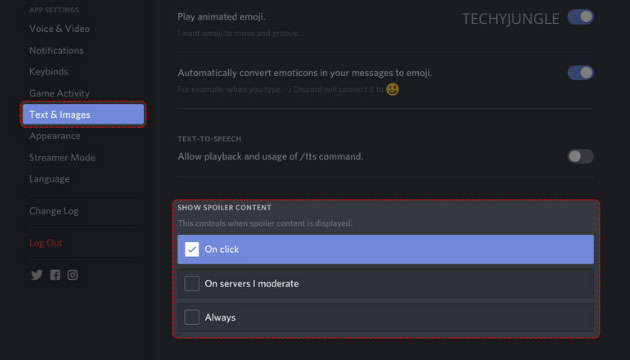
Step 1: First, log in to your Discord account and go to the server where you wished to send the spoiler text.
Step 2: After entering the server, type the message you wanted to send as a spoiler between the two pipe symbols. After using the Pipe symbol, your written statement will change. It happens because of the markup. After that, send the message. After sending the letters, you can see that your message has changed to marked as a spoiler.
Apart from this, another option can also select to send spoiler text. You can type the text, select the part you want to mark as a spoiler, and press the eye icon. It will automatically add the pipe symbol and keep it as a spoiler.
Also, have a look at What is Better Discord and How to Use Better Discord
Sending Spoiler Images on Discord
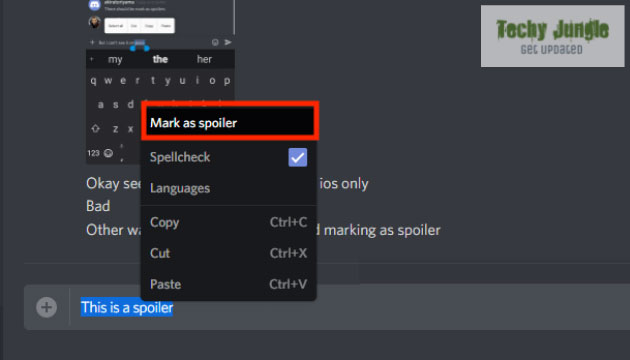
Sending spoiler images on Discord is far simpler than sending text; for clarification, your doubts, we will tell you some simple steps.
- Firstly login into your Discord account and go to the server from where you want to send an image.
- Now go to the text box and tap on the “plus” icon on the left side; select the image you want to send.
- Another option to mark as a spoiler, Once you choose, an image is marked as a spoiler recommended by the box.
So, in this way, you can use Discord spoiler tags from your computer. Similarly, you can use this feature in your mobile also, the information which has given below;
How to Send Spoiler Messages From Mobile to Discord?
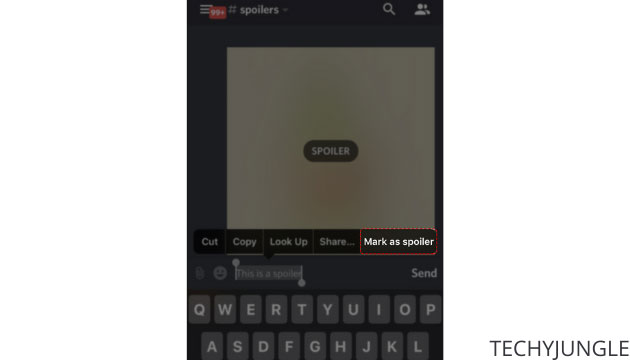
You have now come to know about the spoiler text and images of Discord by the computer; now, we will tell you about how to use this feature on mobile!
Discord Spoiler Text Method on Mobile
It is easy to send this spoiler text on mobile, so it is almost the same as a computer.
- First, open the mobile discord app in the next section inside the app, type the message you want to send as a spoiler between the two pipelines type your text.
Simply using this step will cause your message to chronicle as a spoiler.
Discord Spoiler Image Method on Mobile
This part is tricky as many times mobiles cannot support this thing and run out of runtime. It is a bit difficult to send the spoiler image from mobile, so will we tell you; how you can follow it and do the same.
- Go to the file server of your mobile phone. You can use the inbuilt file server for your mobile devices.
- When you’re in your file manager, locate the image you wanted to send as a spoiler.
- You have to change an image’s name before sending and writing “spoiler” in the beginning. After that, you can send it to the Discord server.
- Images will be marked as spoilers once you hit the send button.
How to Delete Discord Server | Mobile | PC | Browser
Discord Spoiler Video Guide
Wrapping Up
It has been our guide on How To “Spoiler” On Discord. We expect it has been of use to you. We Told You How You Can’t Stop Spoilers Using Spoilers Tags By doing this, your interest will remain in games, and movies. You can easily use the discord app by following the steps given by us. Tell us about this article, and to see more such blogs like this, you can subscribe on the website; you will get an update as we publish a new post.
If you are that into technology then you should check out our technology-related articles here.
I hope you like the article please don’t forget to tell us in the comment section below.

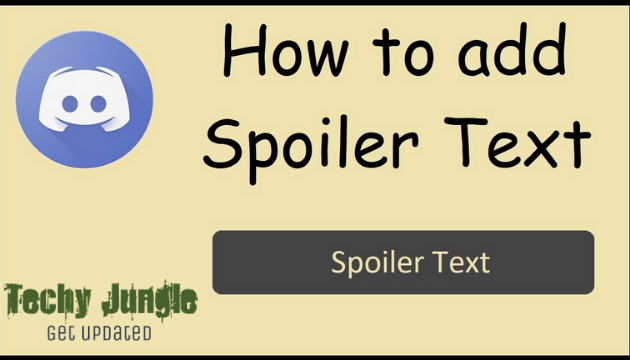








Simple and Sobber, Clean interface. The article is worth quality.
Well done.
Amazing Article