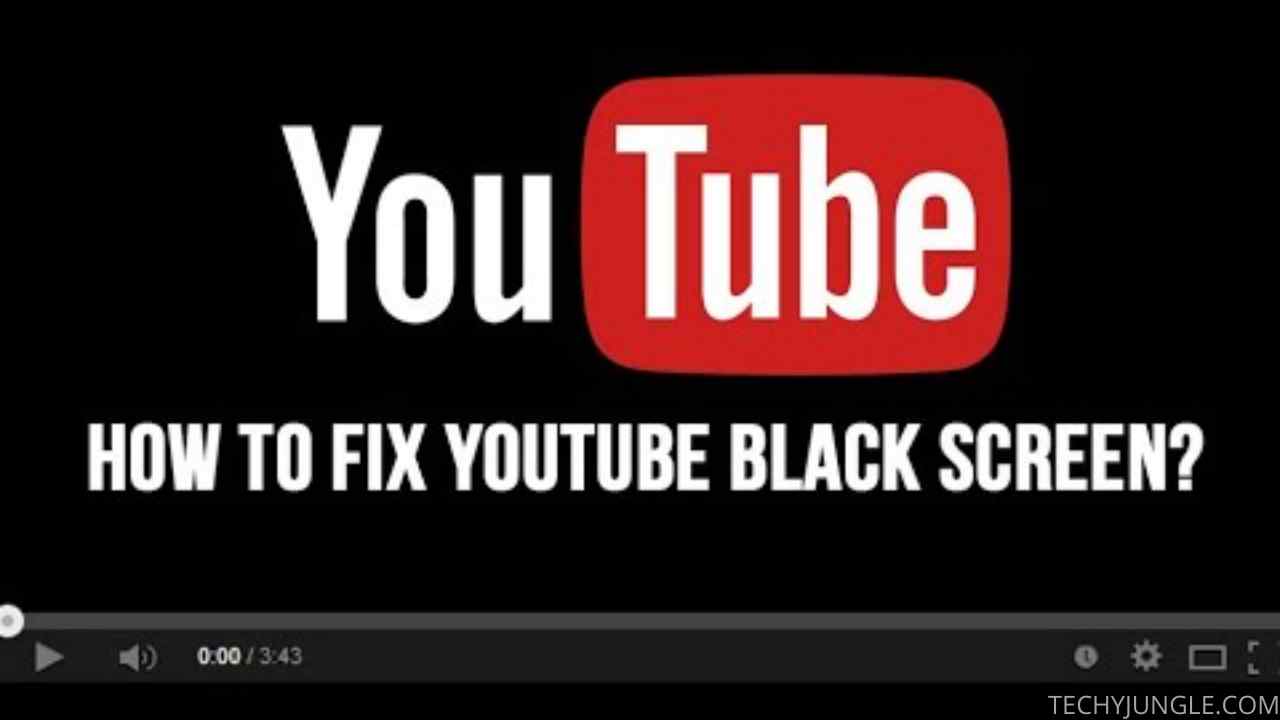When you watch YouTube for any length of time, you will probably encounter a black screen error at some point. An error such as this can occur at any time and usually results from unrelated problems. The problems can occur due to malfunctioning ad blockers, computer or web browser issues, or internet connectivity issues.
If you are experiencing YouTube playback issues, you can fix them, but it may take a while to pinpoint why the black screen appears. Below, you will find instructions.
Table of Contents
What Can Cause a YouTube Black Screen?
For some reason, YouTube videos won’t load whenever you see a black screen. A problem on your part, or one caused by YouTube or your internet service provider (ISP), could cause the error.
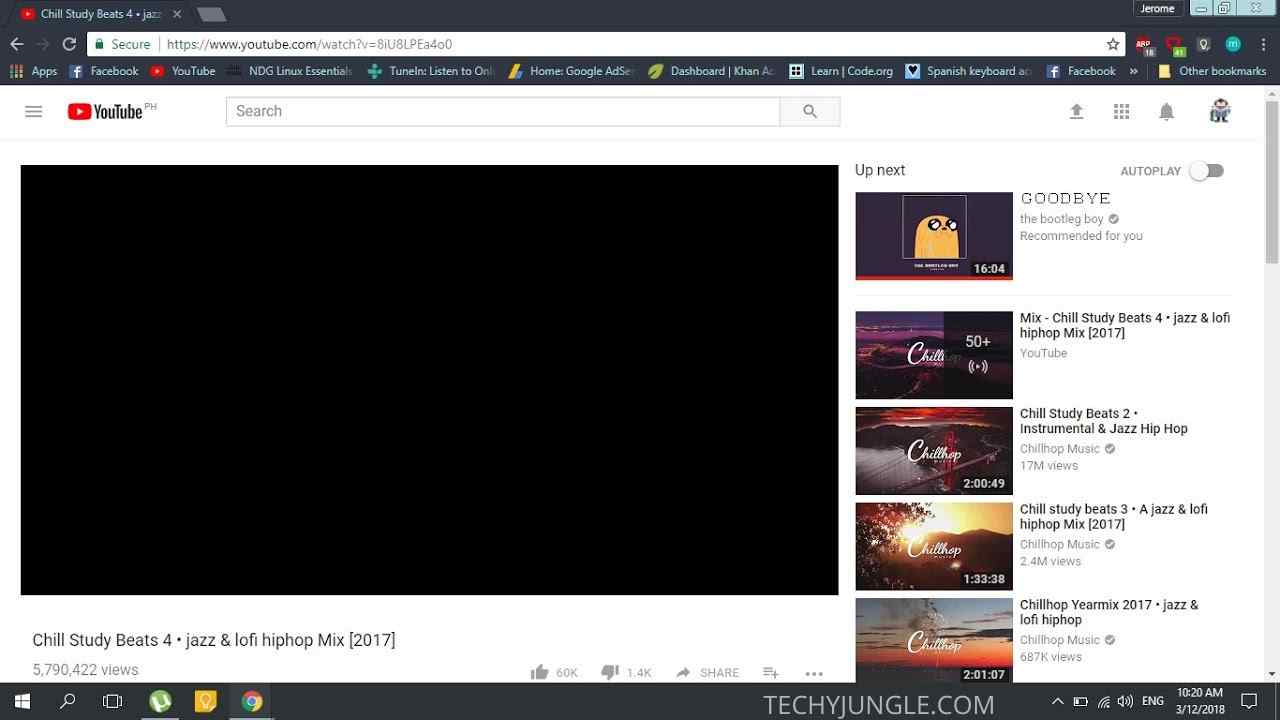
In most cases, if you have a problem on your side, you can fix it by updating your web browser, turning off ad blockers, restarting your computer, resetting your network hardware, and other simple actions. As long as your internet provider or YouTube is causing the error, you have no control over it.
You may receive a YouTube black screen for several different reasons rather than just one:
- There might be an issue with the video in your location.
- If YouTube is not loading correctly on your browser, you might have a problem.
- You might not be able to play the video if it gets stuck.
- There might be problems with playback if you’re using third-party extensions and adblockers.
- YouTube might not be loading correctly in your browser.
To fix the black screen on YouTube, we must address these problems separately. Let’s go thru them individually, one by one.
Have a look at our Technology category here.
How to Fix Youtube Black Screen Problem
#Fix-1: Some videos are unavailable in your region
You can find a plethora of YouTube videos, but they are not all equal due to licensing issues. As a result, you will see a black screen on the YouTube page if you cannot view the video based on where you are in the world and where it created the video you are interested in.
One easy way to determine if you’re subject to geographic restrictions is to set up a VPN (a virtual private network) and route your traffic thru a server in a different country, such as the US or UK.
It is as simple as clicking a button with ClearVPN to solve the YouTube black screen issue. Using its network of servers in 18 countries, this VPN will help you bypass any geographical restrictions so that you can watch local content from any country in the world.
As well as being safer for web surfing, ClearVPN’s AES-256 encryption complies with industry standards. Despite this, the app itself does not collect any data, IP addresses, or other information that you can use to identify a user. Many useful shortcuts are available, from changing your IP address to blocking ads.
Here are the steps to changing your Mac’s location using ClearVPN:
- Create a ClearVPN account.
- Go to your menu bar and click on its icon.
- Change your location by clicking on “Change your location.”
- You can route your traffic thru any country of your choice.
You can also download the YouTube video directly from YouTube using a Mac video downloader app to bypass geographical restrictions.
#Fix-2: Troubleshooting your browser
Although we tend to take video thru a browser for granted, doing so is a fantastic feat of technology. There are many browsers on a few operating systems, all of which must output the same behavior. Bugs do indeed occur occasionally, but they are usually easy to fix.
Try reloading the YouTube page several times and perhaps open a new tab if you see a black screen. Relaunching the browser after quitting (* + Q) will also work.
When the bug persists, try opening the video in another browser (e.g., Safari, Firefox, Google Chrome). Try again after updating your browser to the latest version (in Preferences) or reinstalling it completely. If this doesn’t work, try loading the video as a visitor without logging into your YouTube account.
#Fix-3: Deactivate hardware acceleration
It involves assigning some processing tasks to purpose-specific computer hardware, such as the GPU, instead of your CPU. It can improve the performance of software related to these tasks.
The problem with hardware acceleration is that it can sometimes cause unexpected problems. You may not be able to watch YouTube videos properly if you have enabled hardware acceleration in your browser. It may be helpful to disable hardware acceleration on your browsers to see if this helps.
#Fix-4: A different browser should be used
Using a different web browser is sometimes necessary. There is a possibility that you are using an incompatible browser to view YouTube right now. Those videos might not be able to play due to configuration settings, extensions, or plugins (like Adobe Flash Player).
Your computer has the capability of downloading and installing a different browser from its official website. See if you can play a YouTube video in that browser to resolve the black screen problem. Consult the browser support if this doesn’t work, and ask them for advice if that doesn’t work either.
#Fix-5: Check your web browser for updates
A problem with YouTube videos blacking out may be caused by an unsupported web browser. Occasionally, YouTube videos won’t play correctly if it is still using the Adobe Flash Player plugin, which is not supported by YouTube. You might have configured your old browser incorrectly or just have some features in it that interfere with your YouTube player.
If you want to avoid issues with YouTube videos playing on your computer, avoid using an old web browser on it. You should uninstall your older browser and then reinstall it. You can download it from the official website and install it on your computer. You can then check your YouTube video to see if it has fixed the black screen issue.
Video Guide
Also Read: Origin Won’t Open Solved | How to Fix Origin Not Opening Error
Wrapping Up
Above are some measures that you can use to deal with this error. Youtube Black screen sometimes really sucks, it is better to fix it. I hope you like the article, do tell us in the comment section below.