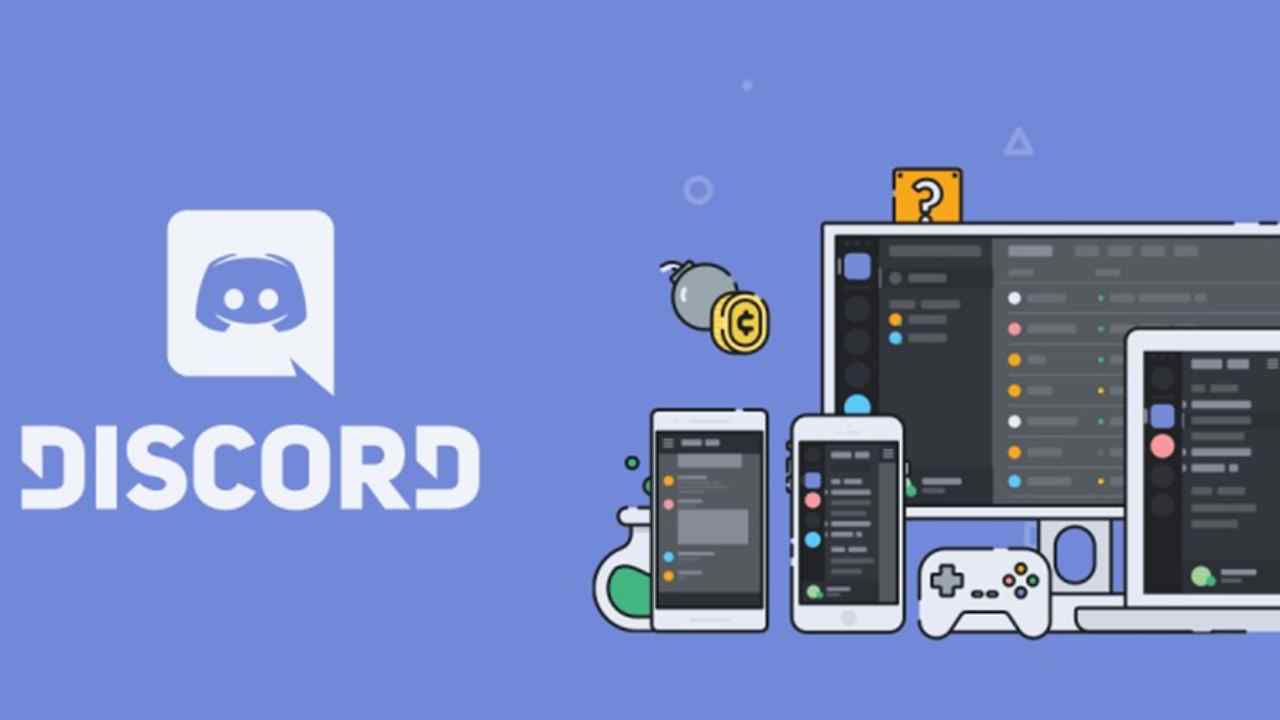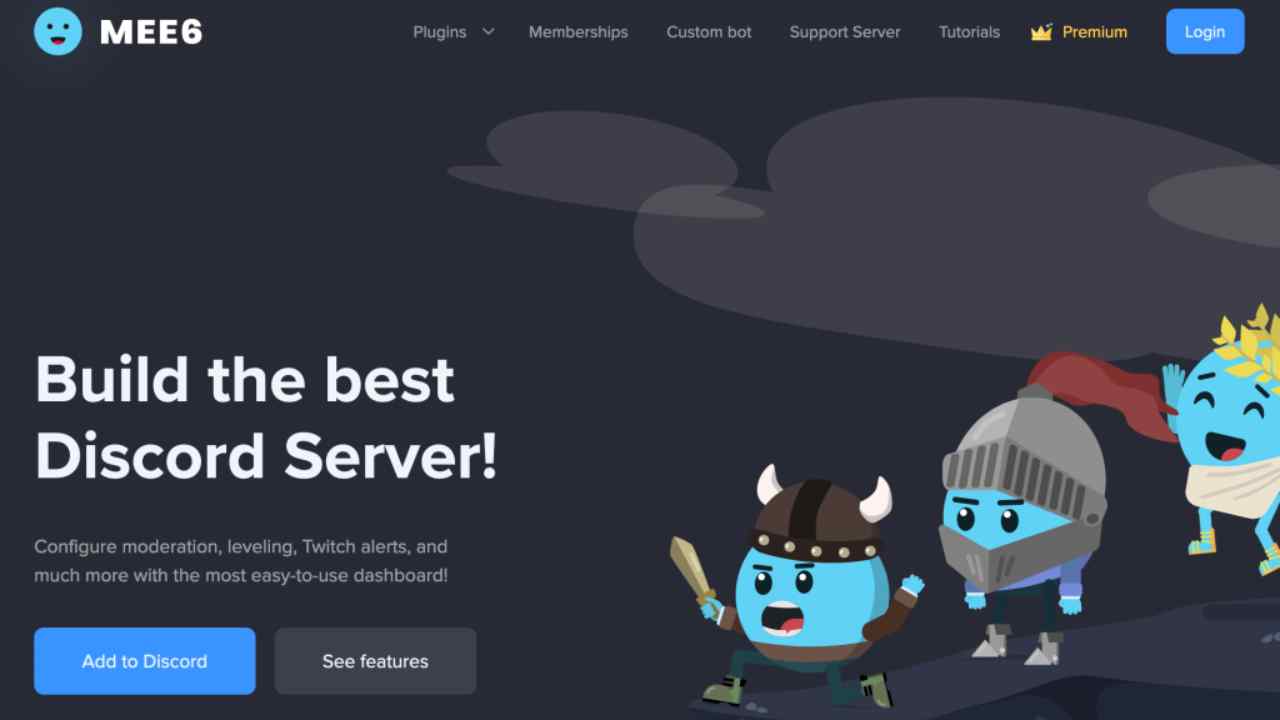Now Automatically Assign Roles on Discord – Bots can turn out to be helpful in your discord server, you can easily customize them. You might want to assign auto tasks to your Discord bot, but officially Discord doesn’t have that feature in its app. There are various bots available for you to choose from that are mentioned below.
Table of Contents
What is Discord?
Let’s learn a little bit about Discord before we go into how to automatically assign roles in Discord. Discord, which was founded in 2015, is a group-chatting network that was originally designed for gamers. Discord now has over 200 million monthly active users! With phone conversations, video calls, and text options, Discord provides everything you need in an excellent communication program. These allow users to communicate with one another, which is ideal for gamers who want to build communities, coordinate, and communicate while playing.
What is Better Discord, Is it the same as Discord?
What are Discord Bots?
On the Discord platform, bots are some of the most valuable tools. They’re introduced to Discord channels and servers to help with things like regulating discussion, polling and surveys, entertainment, memes, and linking to certain games, among other things.
Recommended Bots With Auto Role Feature
There are a variety of Discord bots that provide this functionality. Here are some of the most popular and reliable Discord role bots:
- Dyno bot
- MEE6
- ProBot
- YAGPDB
- Carl-bot
How To Automatically Assign Roles On Discord
Here’s a quick tutorial on how to assign positions on Discord automatically. The hierarchy of a Discord server is defined by roles. They provide a member certain privileges, allowing them to execute specified actions on the server.
It would sometimes be simpler to grant a role to a member automatically for reaching a certain milestone, doing a specific activity, or simply remaining a loyal member. You might not think you need this level of automation if you run a modest server with a few hundred members.
In reality, there isn’t much of a negative to using a bot that comes with a slew of capabilities. Why not use the auto-role function? Even if your server just has a few new users each week, you can delegate role assignments to a bot, freeing up your time to focus on other critical activities.
Also Read: How to Fix Discord Crashing on PC
MEE6
Mee6 is easy to use, which indicates that it has a good user interface. To use the MEE6 bot to auto-assign roles on Discord, follow the instructions below.
STEP 1: MEE6 should be added to your Discord server.
- Visit https://mee6.xyz and then select the “Add to Discord”
STEP 2: Sign in to your Discord account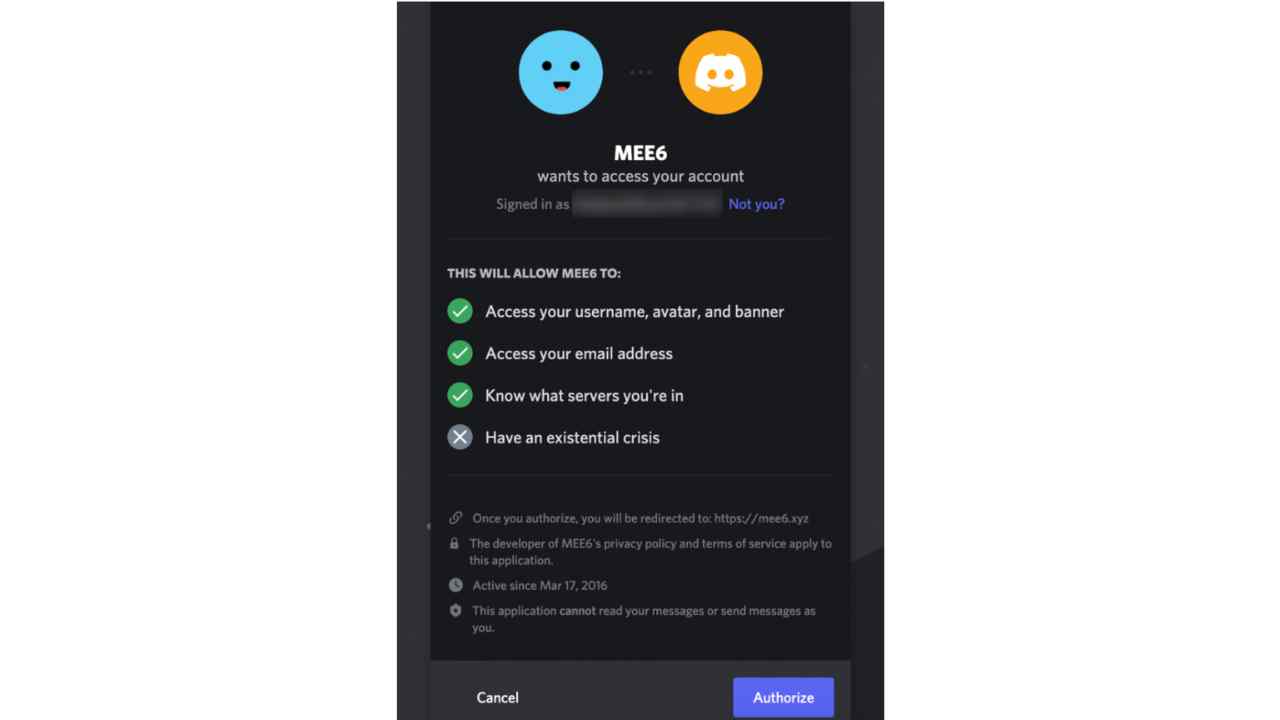
- Mee6 will throw up a box asking for permission to access your account once you log Click the Authorize button in the bottom right corner of the window.
STEP 3: MEE6 should be installed.
- Select your server and begin configuring
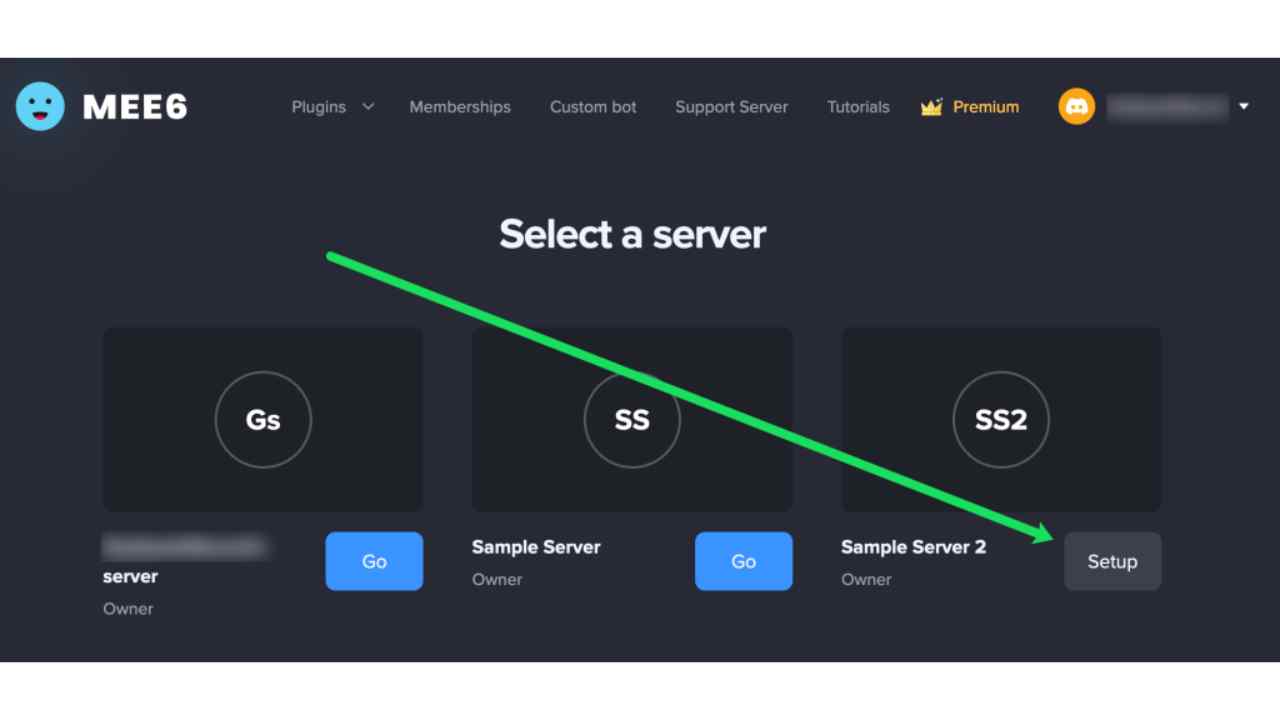
- When prompted, authorize it
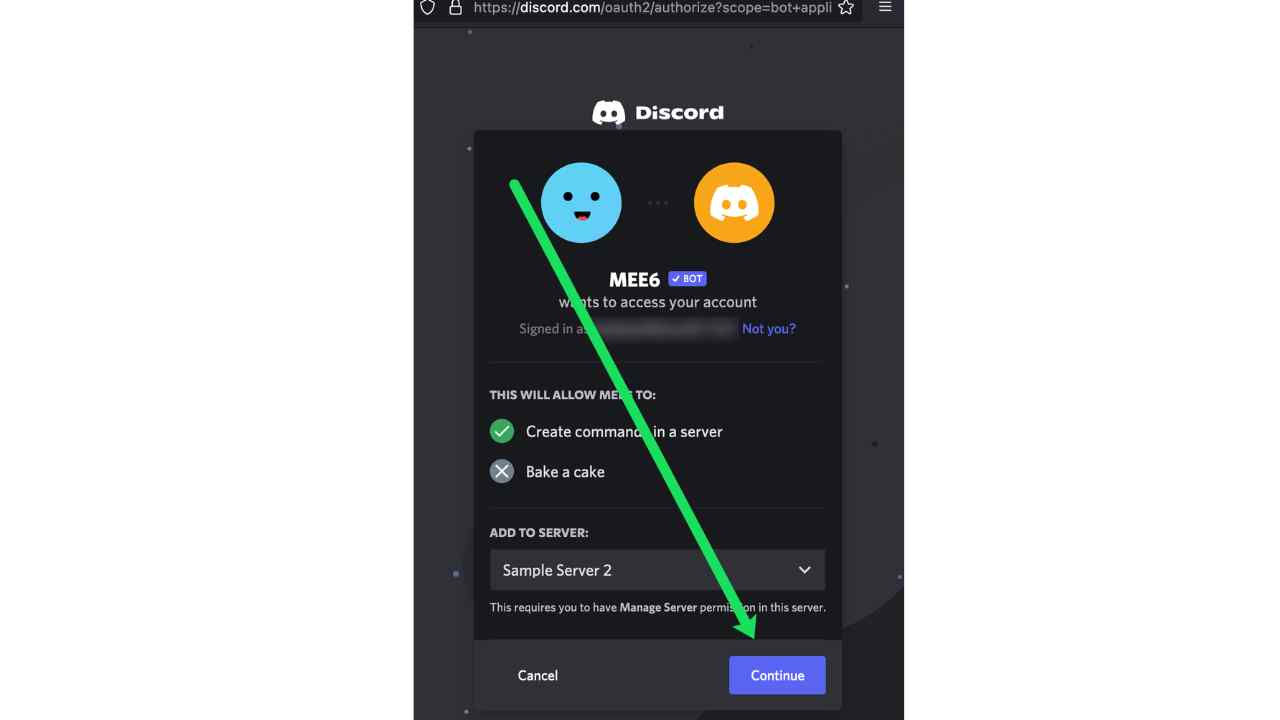
- Select “I’m not a robot” from the drop-down
- The MEE6 dashboard should now
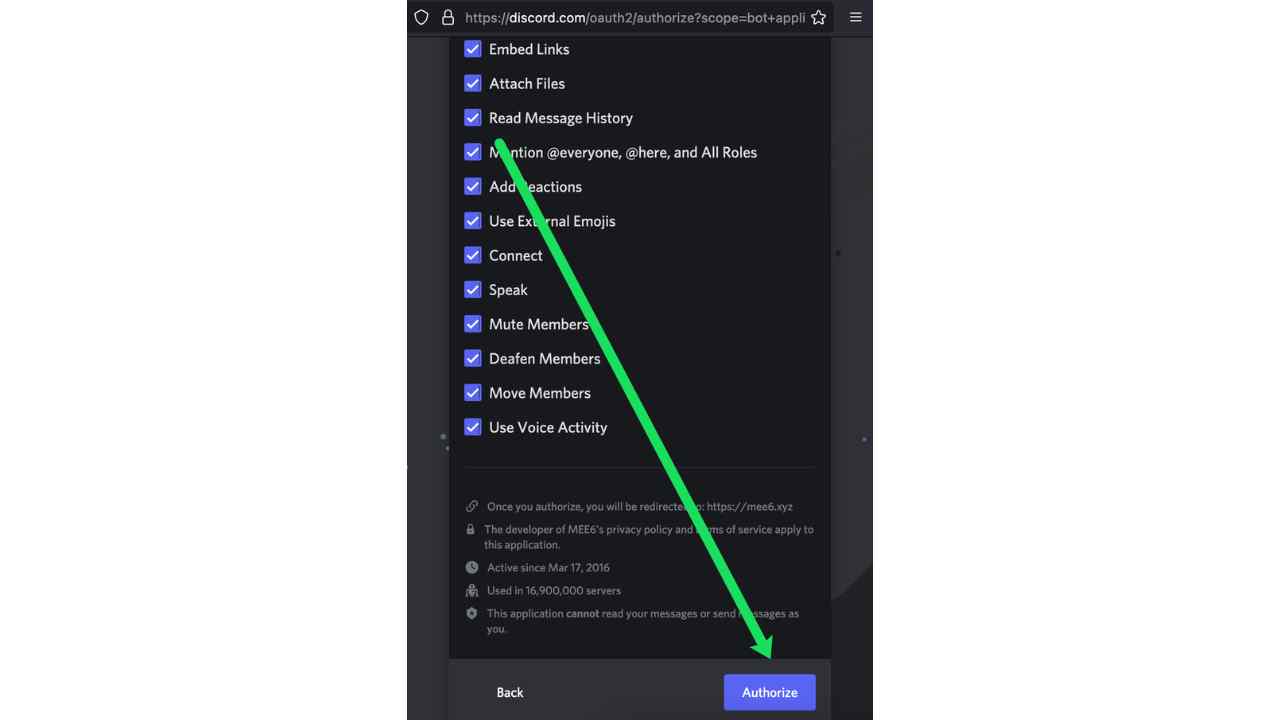
STEP 4: Enable and configure the Auto-role feature.
- You may now assign roles to first-time visitors
- Select the Welcome tab from the MEE6
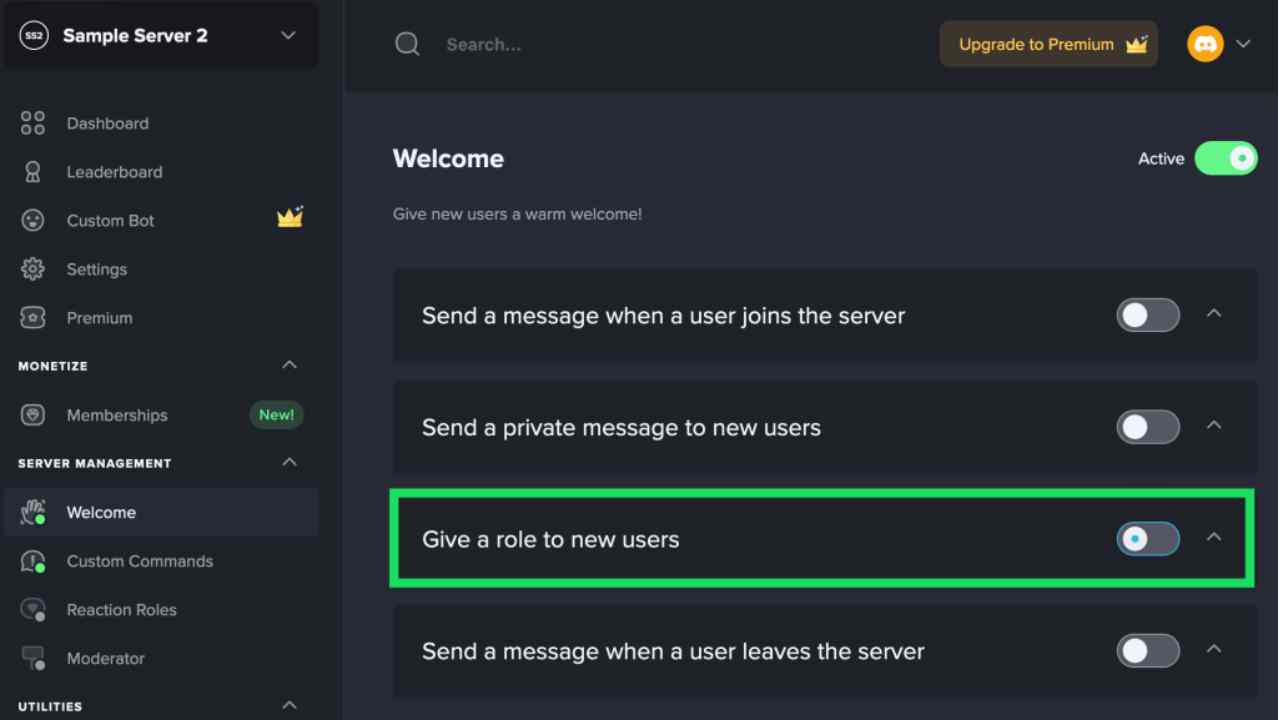
- Then scroll down to Give new users a
- To add a new role, click the Plus (+)
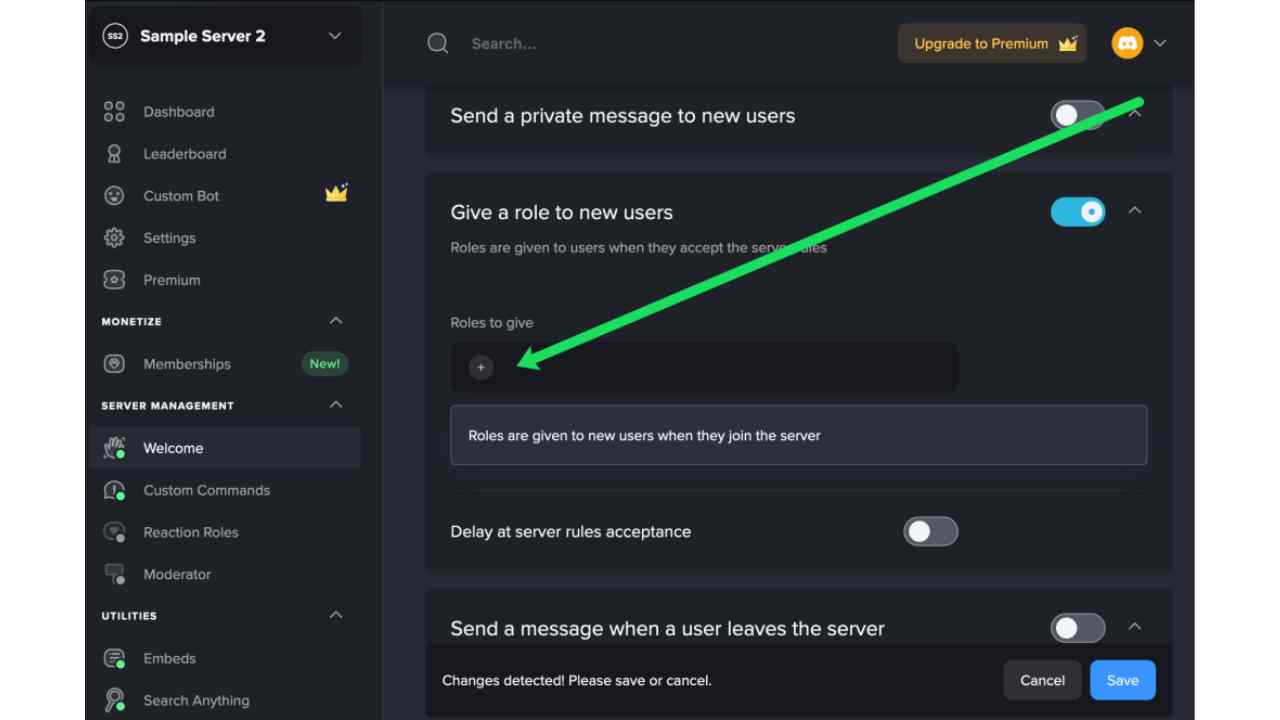
- Choose the position you wish to assign to newcomers to your Discord
- Save the
For more information watch the below-provided video:
Read More: Blocked by Someone on Discord? Here’s check how.
DYNO BOTS
To use the dyno bot to assign responsibilities on Discord, follow the steps below automatically.
Dyno is a completely customized server bot with a web dashboard, moderation, music, auto roles, and auto-moderation, among other features.
The Dyno Bot setup is straightforward. With a few simple steps, you may get the desired result. The process is simple and quick, and once it’s completed, you can enable “Autorole” in a few more steps.
To get started with Dyno Bot, go to the official website and download the application:
STEP 1:
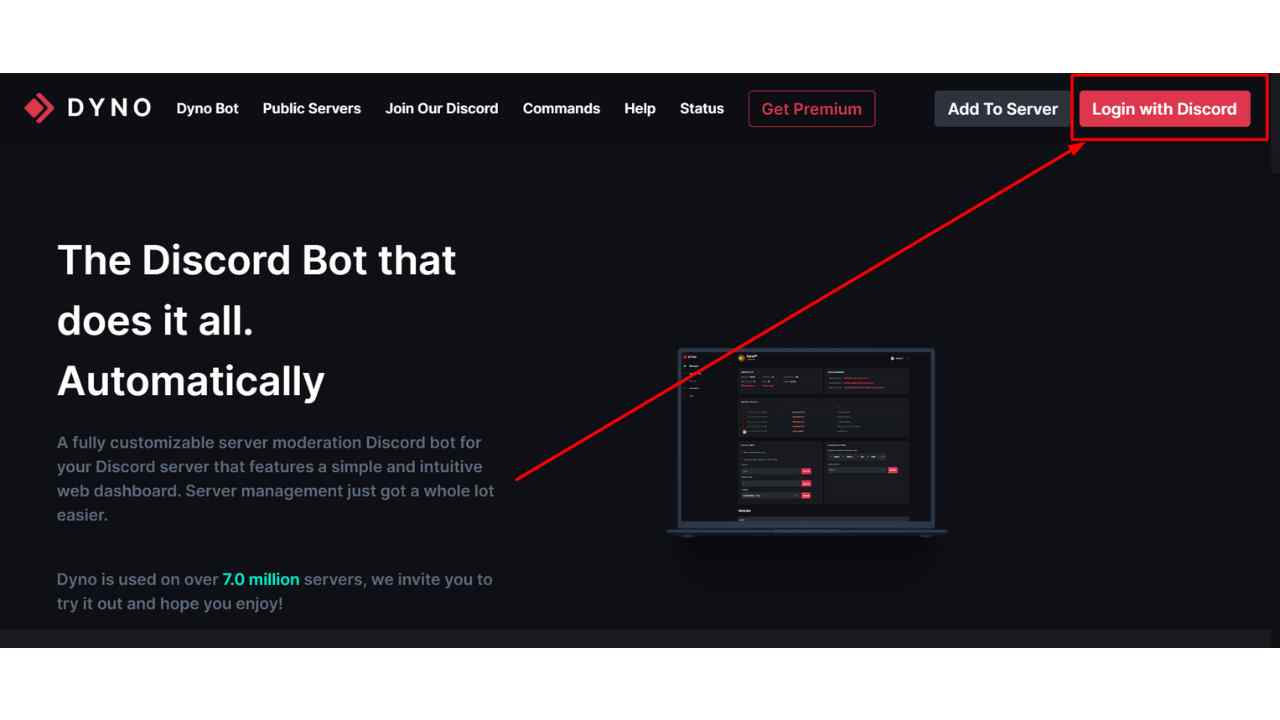
You should go to dynbot.net, which is its official website. You will be forced to connect with Discord to utilize this site once you arrive. It’s either at the top right of the screen or directly to the right of the “About Dyno” phrase in the center.
STEP 2:
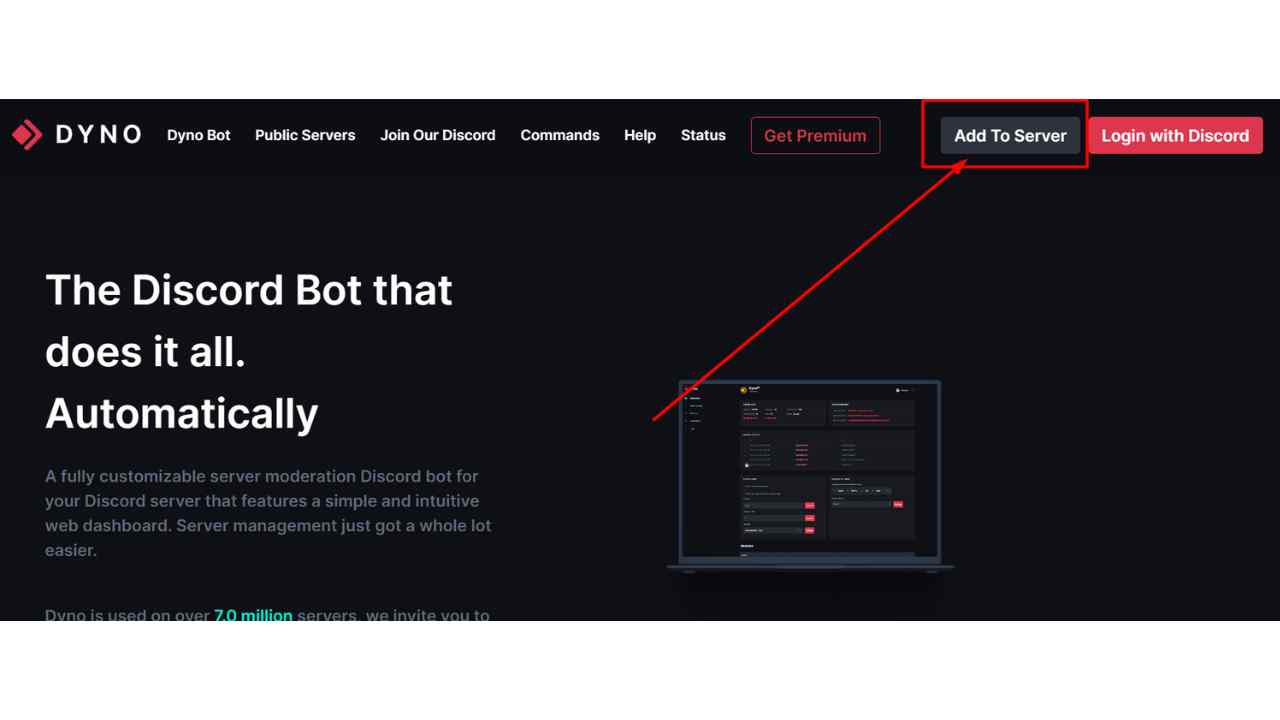
If you’re already logged into Discord, you can select Add to Server in the main menu bar instead. However, in order to access the dashboard, you must be logged in.
STEP 3:
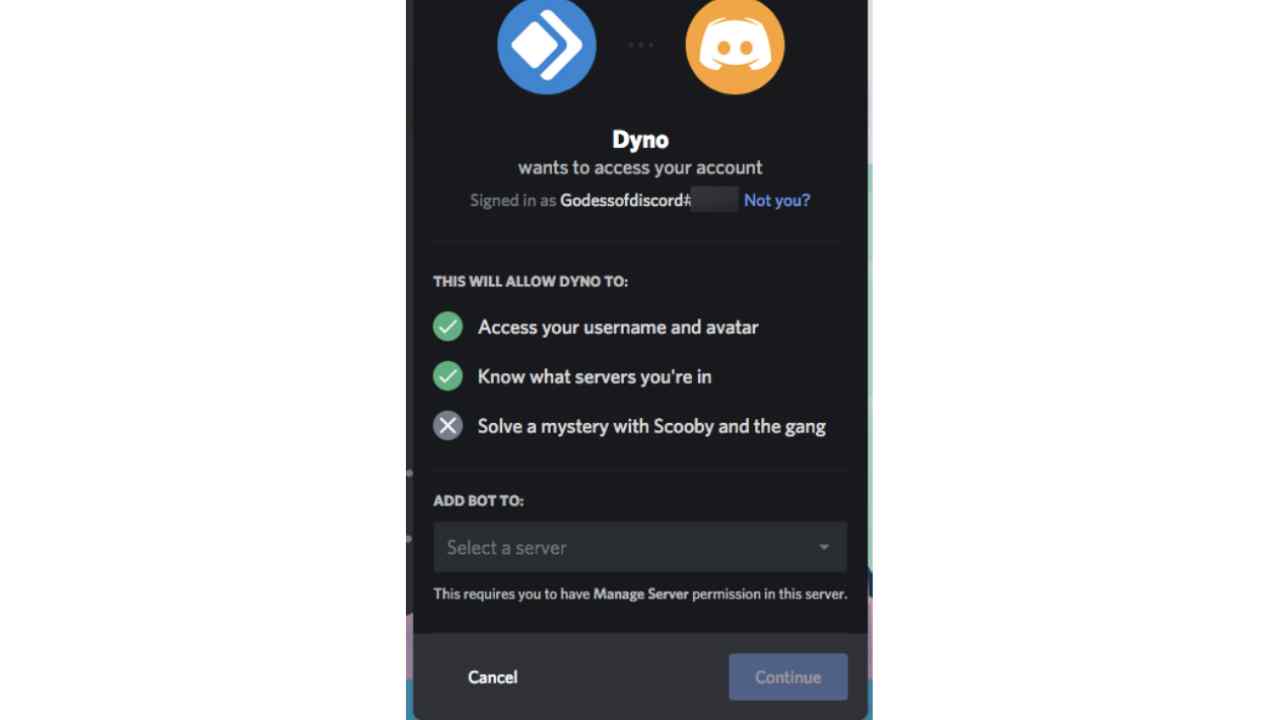
When you log in using your credentials, you’ll be taken to a new page where you’ll be asked to authorize your account. To continue, click “Authorize.”
STEP 4:
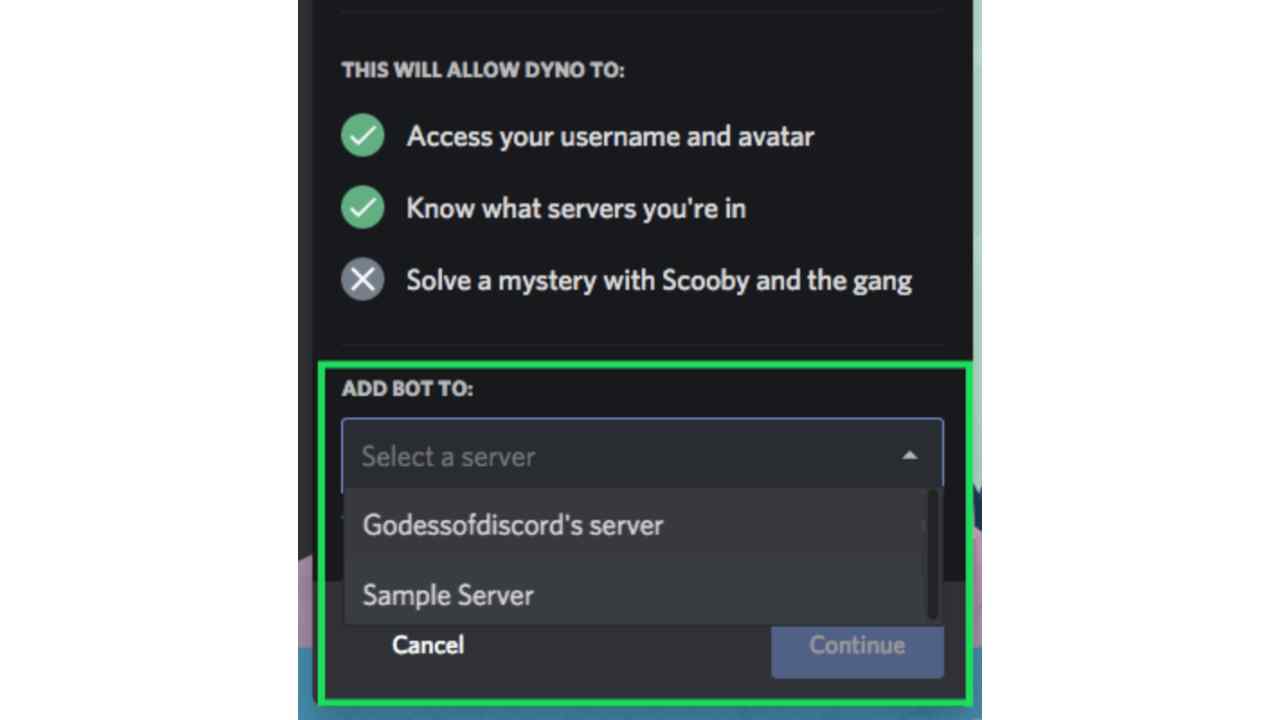
Then you’ll have to select the server you want to add to the Dyno bot. You must choose a server from the drop-down menu to select your preferred server.
STEP 5:
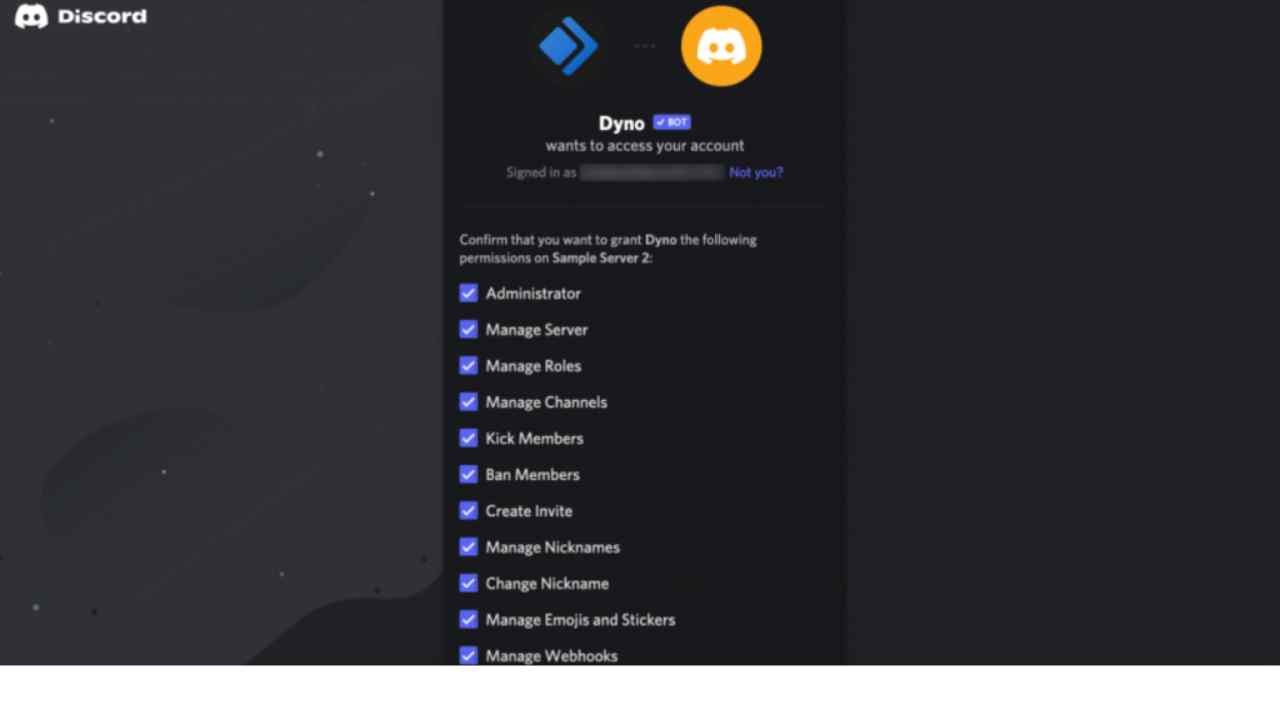
A list of authorizations will appear on your screen once you’ve finished selecting the server. Check the ones you need and uncheck the ones you don’t.
STEP 6:
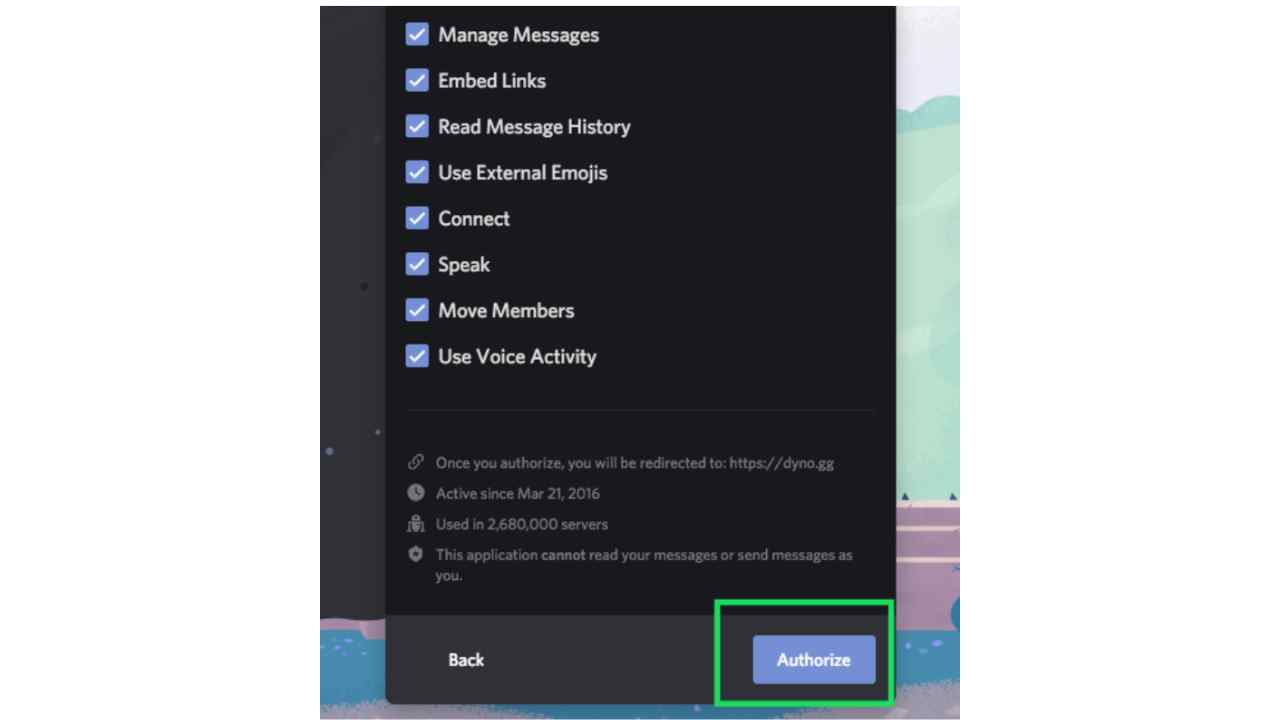
You’ll need to click the “Authorize button” to enable the Dyno Bot on your server.
STEP 7:
Then you must confirm that you are not a robot by clicking on the box where it asks you to do so.
After completing the instructions below, you will be directed to the Dyno bot website’s Manager Server page. From there, you may access the server’s dashboard.
Assign roles in Discord Bots automatically using Dyno Bots:
After that, follow the steps outlined below to assign roles in Discord Bots automatically.
STEP 1:
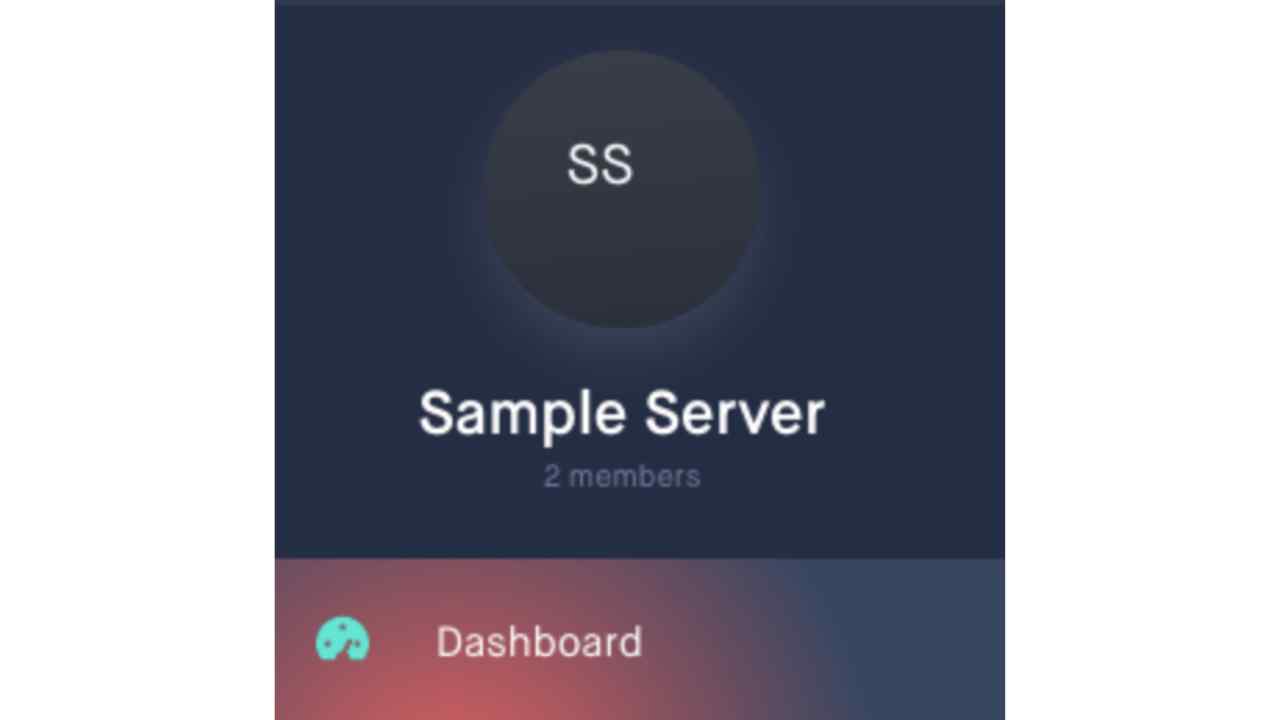
To go to the control panel for the server you selected, go to the Manage tab and click on the server logo.
STEP 2:
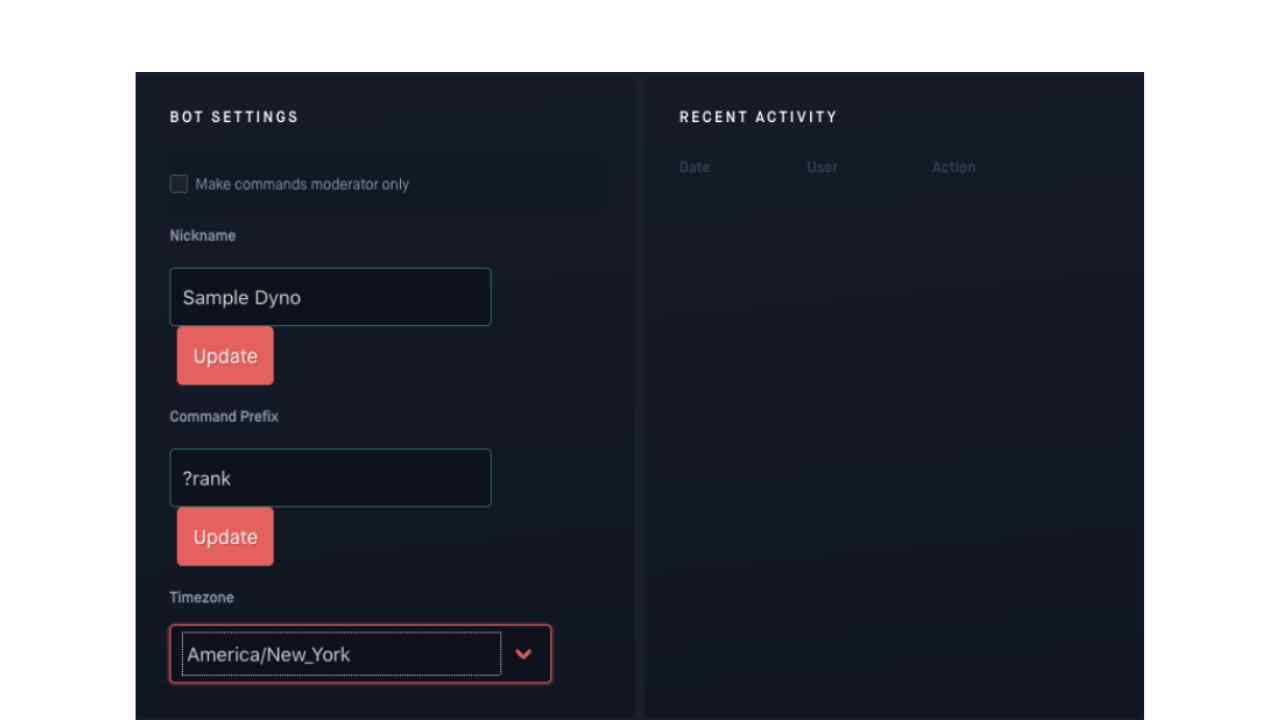
Now select the Home option from the General section. You must give your Dyno bot a name and define a command prefix in the Home tab.
STEP 3: You can utilize any of Dyno Bot’s commands, such as “Automatic assignment of roles and ranks,” by configuring the command prefix.
STEP 4: In Dyno, go to the “Module Configuration” area of the dashboard and enable the “Auto role” function.
STEP 5: Return to the Dyno Bot Dashboard for your server
STEP 6:

In the “Module configuration” area of the left-hand menu, select “Autoroles” from the drop-down menu.
STEP 7:
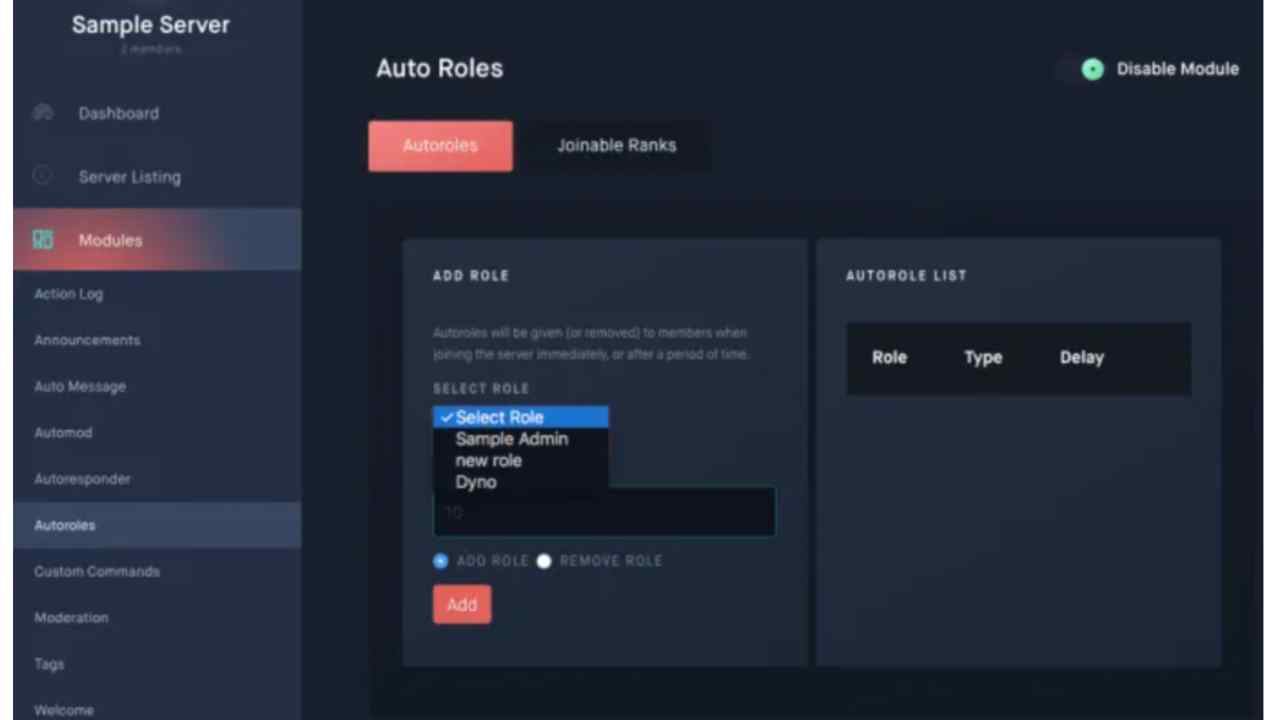
Select the function you want to add for automatic assignment from the drop-down menu in the main pane.
STEP 8:
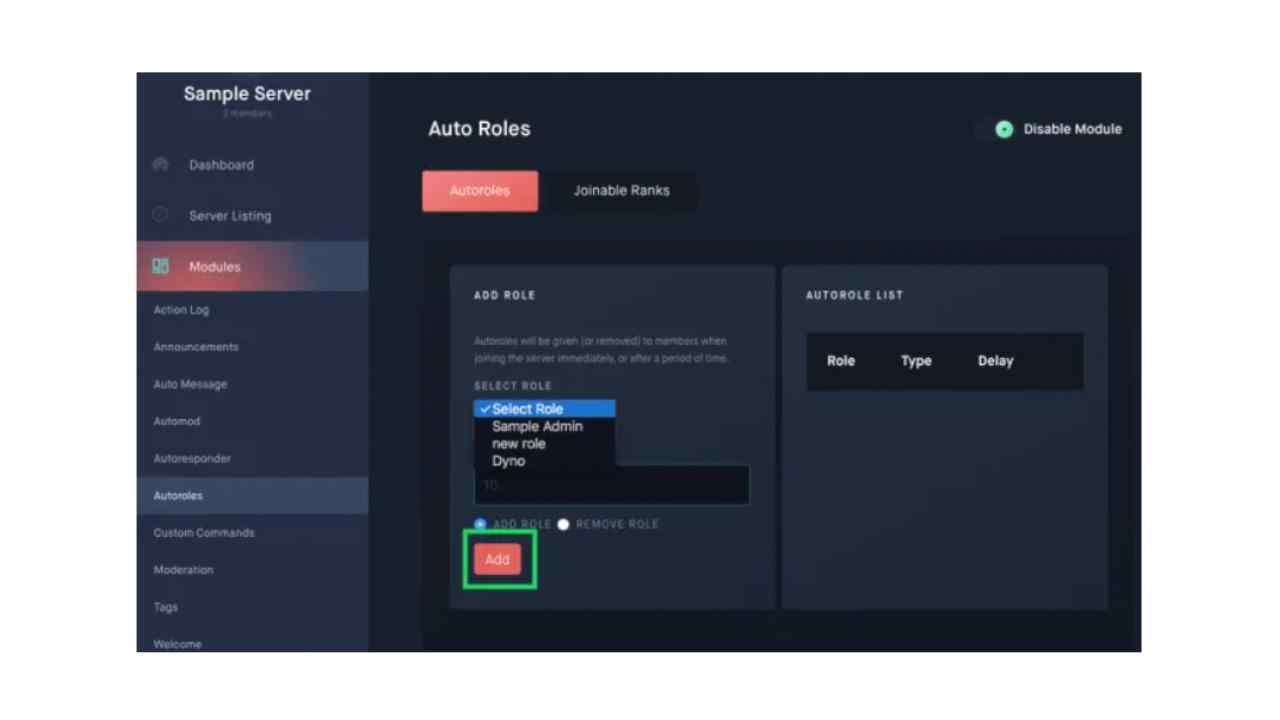
In the “Delay (minutes)” box, set the time it takes for new members to gain this role. It can be instant by putting a ‘0’O in the space or leaving it empty.
You can extend the last few days, weeks, months, or even years if you are adept at math.
For more information watch the below-given video:
Also Read: How to Stream Netflix on Discord: Step By Step Guide
Frequently Asked Questions
Can I assign roles for new members?
Absolutely. It’s often necessary to assign duties to new members in order to keep the peace in your channels. As new users join, you can assign them roles that prevent them from over-commenting, reducing any potential inconvenience. Simply add the New Members role to the Roles menu, then click on the channel you’d like to moderate.
Can I assign a temporary role to Discord bots?
You can toggle permissions on and off when someone requires temporary access, but you’ll have to manually turn them off once they’re done. Despite the fact that Discord does not provide the option, bots are available. You may use this bot to assign temporary roles to members on any of your Discord servers.