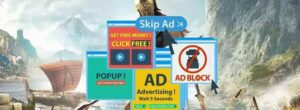Do you remember how sometimes you want to watch your favorite films on YouTube and watch movies despite an intermittent internet connection? What do you do when you cannot find a download button on a YouTube video? Some features will allow you to download your videos as MP4 and watch them offline, anywhere, anytime.
Playing YouTube videos on your computer, media player, or smartphone is made more accessible by downloading and converting YouTube videos to MP4 format. MP4 files can be played by almost every device, player, and app. Getting your files into MP4 format will also save you time by allowing you to compress them further to save space without sacrificing quality in the process.
Table of Contents
Best Ways to Convert YouTube Videos to MP4?
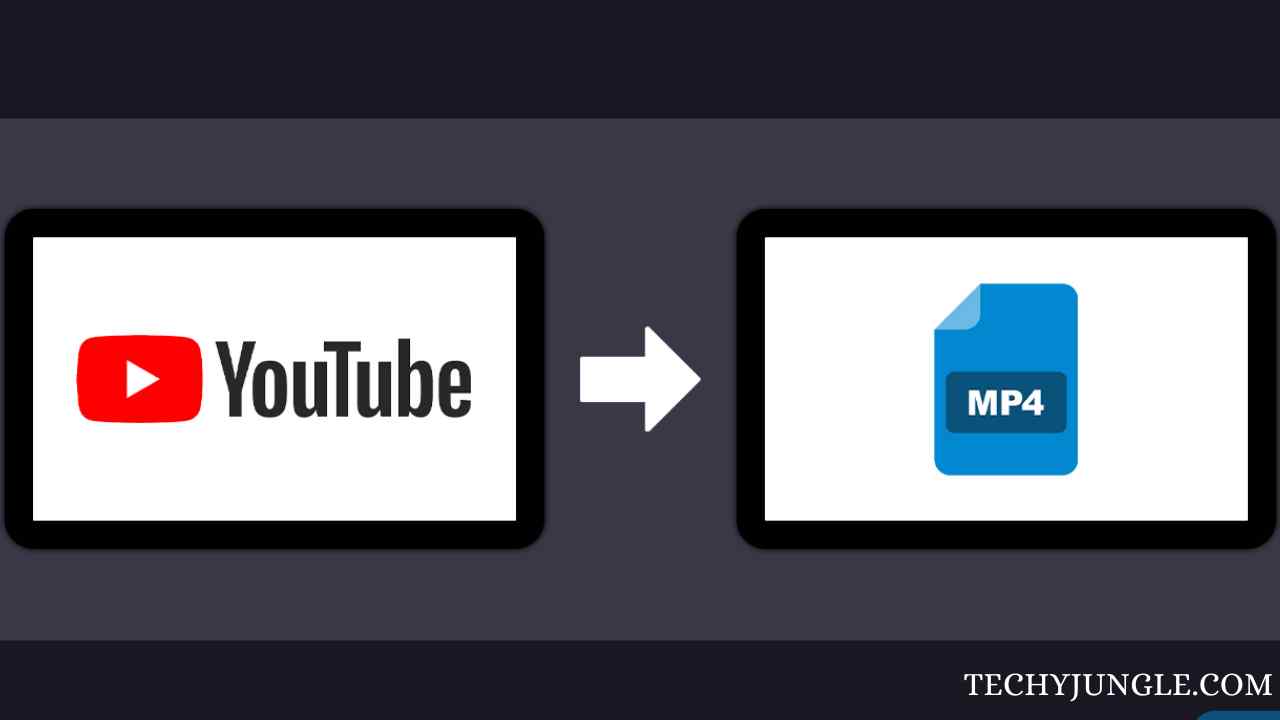
The process of converting YouTube videos to MP4 involves two steps. The first step toward converting YouTube videos to MP4 format is downloading the videos to your computer and then using MP4 converter software to restore them. Make sure you use the 100% safe and malware-free YouTube MP4 converter tool whenever you want to download and save YouTube videos to a storage drive.
If you want MP4 files to be converted, you can download and install MP4 conversion software. With this application, you can convert YouTube videos of any length into MP4 format. You can also convert YouTube to MP4 online by using several other online converters, but they require a stable Internet connection.
Here you will find a list of the top free YouTube to MP4 converters, which will allow you to watch videos without a Wi-Fi connection or mobile data.
Way 1: Convert Youtube to MP4 via YMP4
The YouTube to MP4 Converter makes it easy to convert your YouTube videos to MP4 in full HD. Follow these steps to do so.
- Visit the YMP4 site.
- YouTube’s URL must be copied and pasted into the YouTube to MP4 converter to download a YouTube video. Hit the “Go” button.
- You can save and download your video by clicking the “Download Video” button. The menu also allows you to choose a higher resolution video and click on the “Download” button to download it.
How to Turn off Age Restriction on YouTube? Phone or PC
Way 2: Convert YouTube URLs to MP4 using the free online converter
- Go on the online converter.
- The app can download 1080p, 4K, and 8K videos.
- It is also possible to download audio files separately, depending on your needs.
- There are a variety of download options available.
Way 3: Convert Youtube video to MP4 via Y2Mate

Y2Mate is an easy-to-use YouTube to MP4 converter that is one of the best online. Y2Mate can help you convert your YouTube videos to mp4 using the following steps.
- Visit the website of Y2Mate.
- Put the URL of the YouTube video in the area where you want to convert it to mp4 to download. Click on the “Download” button.
- You can download any video file and resolution you desire by clicking on the “Download” button. You can choose 360p or 144p files to download if you want a smaller file size or a lower resolution. Choose 720p if you’re looking for a high-resolution file with plenty of space.
Way 4: You can convert YouTube URLs to MP4 online using the following tools:
- The app can download 1080p, 4K, and 8K videos.
- Downloading YouTube videos in bulk into MP4 is possible.
- YouTube playlists are also available for download.
- 320kbps audio is supported, and it can customize subtitles.
- There is no charge for either the online or software version.
Do’s and Don’ts of Cloud Migration
Way 5: Convert YouTube videos to MP4s online using an online video converter
You can convert a YouTube video to MP4 using an online video converter. YouTube videos are in different formats. The converter converts videos extremely quickly without requiring registration.
- It is necessary to go to the YouTube video you wish to convert to get the URL.
- You can convert videos online with the Online Video Converter.
- You will need to enter the URL you copied from YouTube.
- You should select MP4 as the format.
- Start by clicking the link.
- After completing the conversion process, you can now save the converted video on your computer.
Way 6: With a 4K video downloader, you can download YouTube videos as MP4 files
By using a YouTube video downloader in 4K, you will be able to download videos in high quality, making it easy to download playlists, channels, and subtitles from YouTube. If you have a Windows, Mac, or Ubuntu computer, you can save videos like MP4, MP3, MKV, etc., using a 4K Video Downloader.
- Using 4K Video Downloader, download and install 4K videos.
- To get the URL from YouTube, you must go to the YouTube video you would like to convert.
- To download 4K videos, click “Paste Link” in the 4K Video Downloader.
- Then choose the video quality and click the Download Video and MP4 button in the drop-down menu.
- Then click on the download button.
Also, you can have a look at our more Technology posts here.
Conclusion
If you want to convert a few videos from YouTube, you should use an online converter. A YouTube video to MP4 converter on their desktop is recommended for people who wish to watch multiple YouTube videos offline. With this guide, we hope to provide you with useful information, and we promise that you will be able to listen to your music without internet access after reading it.