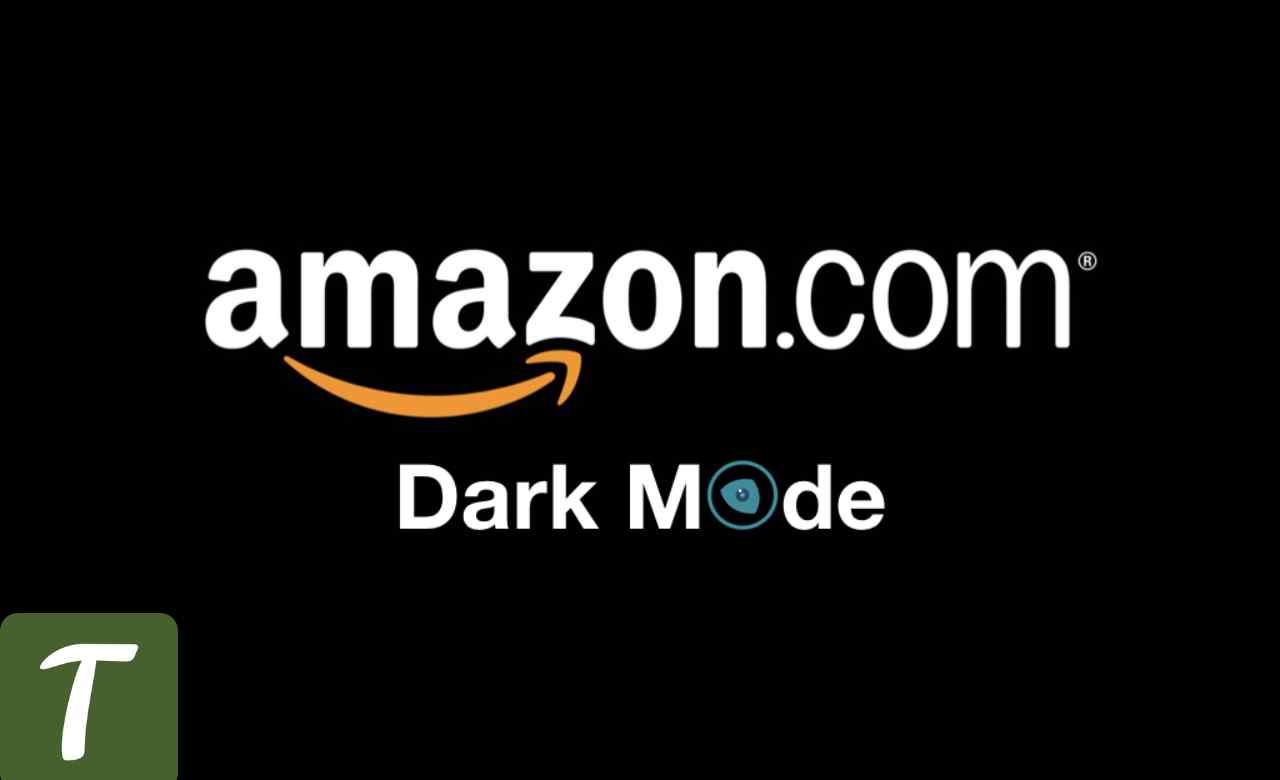To buy online, Amazon is the most popular website in the world. You can get just about everything you need on the Amazon online store. Every conceivable item is at your disposal, from necessities to the latest and most incredible technological gadgetry.
The system is mobile-friendly, allowing users to access it from any smartphone. It’s been a widespread fad in the last several years for users to seek a “dark mode” option while navigating websites or using mobile applications.
WhatsApp, Gmail, and Reddit are just a few examples of widely used applications that have implemented Dark themes; many more are in the works. Dark mode has not yet been made available on Amazon.
Unexpectedly, the most popular online shopping destination does not yet support the Dark Mode option. However, I have good news for all you Amazon shoppers out there. The most up-to-date version of the Amazon app for Android and iOS devices supports a dark theme that may be activated in the program’s settings.
Table of Contents
How to enable it on the Web browser
Turn Off the Lights is a browser add-on that allows you to adjust the color scheme of a black-and-white website to match your preferences. The colors of the backdrop, text, and links all reveal this.
As a result, your eyes will thank you for switching to night mode. It’s also customizable when the UI goes into night mode. For instance, if you set the nighttime setting to 11 o’clock. Turn Off the Lights is a no-cost add-on for Chrome, Firefox, Safari, Opera, Maxthon, Brave, Vivaldi, Naver Whale, and Microsoft Edge.
Here are the Steps to Enable Amazon Dark Mode on the Website
How can you activate Amazon’s dark theme in your browser? Instructions are provided below. Plus, you can do it on your browser at home. In such a case, go to a Dark Mode website:
- Use the Turn Off the Lights Browser add-on for your preferred internet browser now.
- When the setup is complete, select the grey light button on the right to access the Lights Off settings menu—the Options menu option, and then click it.
- Then, go to the View menu, click on Night Mode, and activate the check box.
Night mode is now enabled by default whenever you visit Amazon or any other website. From this menu, you may activate or deactivate Night Mode.
What does the Browser Extension Turn Off the Lights do?
It’s a no-cost, open-source add-on that lets you personalize your web-browsing and video-watching experiences. That your eyes may rest easy while reading this. Neither that instrument nor that procedure has ever been attempted before.
Furthermore, it’s the first and only excellent browser add-on since 2009. Many of those functionalities are turned off by default to make things easy for the user. There’s also a Night Mode option, which will make the current page darker to your preferences.
Make it Set at My Particular Night Mode Aesthetic
You may adjust how Night Mode works across all websites by visiting the Turn Off the Lights Options page and clicking the Night Mode option. For instance, if you prefer a black mat backdrop to the standard black used in Amazon’s Dark Mode.
You’re capable of accomplishing your goals. However, you may personalize the experience by selecting a brighter color for the text and hyperlinks.
In addition, when visiting an Amazon page, double-click the grey light icon in your browser’s toolbar. The secondary options menu will pop up. You can instantly open the Night Mode tab and change the background, text, and hyperlink color.
The browser add-on will detect the changes and store them automatically. And now show the result on the currently open page.
Also Read: How to Get Dark Mode on Snapchat (iOS & Android)
Adjust the Night Switch’s Position
You may modify the night switch’s visible default location on your Amazon Dark Mode version by visiting the Turn Off the Lights Options page. You have the following choices for changing the position:
- Lower Left
- Lower Right
- Upper Left
- upper right
- your specific location on the website
With a long Push, Switch to Night Mode
You may also use this to conceal the night switch on the website. Additionally, you may activate Night Mode by holding down the long press key on the current web page. You must check the box on the Turn Off the Lights Options page to make this option active.
A long press on the current web page will activate your Amazon Dark Mode theme, while this long-press functionality is dynamic and vice versa.
How to Enable Amazon Dark Mode on iPhone
For iOS 13 and iOS 14 only
Apple introduced the Dark Mode look for their mobile platform with iOS 13 or later. However, there isn’t currently a noticeable choice to receive this page in a darker form while using the Safari web browser on an iOS device to surf the internet. However, the “Turn Off the Lights for Mobile” app is available.
You will then have access to the moon-icon night mode Safari plugin. It changes the present bright website into a night version with only one touch. As a result, you may get an Amazon iPhone version of it. Additionally, you may return to the previous design by tapping the moon symbol again in the Actions menu panel.
You must manually press the icon to activate this Night Mode version of the mobile Safari web browser. Even when you press on a new hyperlink or open a new tab page in the darkest web browser (= Turn Off the Lights for Mobile), the “Turn Off the Lights for Mobile” app will immediately switch to Night Mode.
Pertaining to iOS 15, iOS 16, and later
Amazon Dark Mode is available on iOS 15 and in the Safari web browser. You can use the “Turn Off the Lights for Safari” app. On macOS, iOS, and iPadOS are freely (and open-source) downloadable. IOS 15 and iOS 16 are compatible (they will be launched in September 2022).
Also Read: Is It Time For Streaming Services To Be Bundled Like Cable?
How to Enable Amazon Dark Mode on Android Devices
The Amazon website can only be changed to Night Mode right now. So you get an Android version of Amazon in dark mode. This entails setting up the Yandex, Kiwi (Chromium), or Firefox mobile web browsers. Add the Turn Off the Lights browser extension as well. The Night Mode function may be enabled by opening the Turn Off the Lights Options page. To get started, follow these three steps to set up Night Mode on your device:
- Download a web browser app from the Google Play Store, such as Yandex, Kiwi, or Firefox.
- Then, launch the browser gallery and look for the “Turn Off the Lights” extension. And set it up.
- Activate the night switch or the long deep press feature to enable the Night Mode on the current web page by opening the Turn Off the Lights Options page and selecting the Night Mode tab.
Conclusion
The Dark Mode version of Amazon’s website does not get official support from the company. Installing the free and most popular Turn Off the Lights Browser extension and selecting the Night Mode function from the extension Options page will allow you to create a custom dark mode look for your browser. Installing the extension is free.