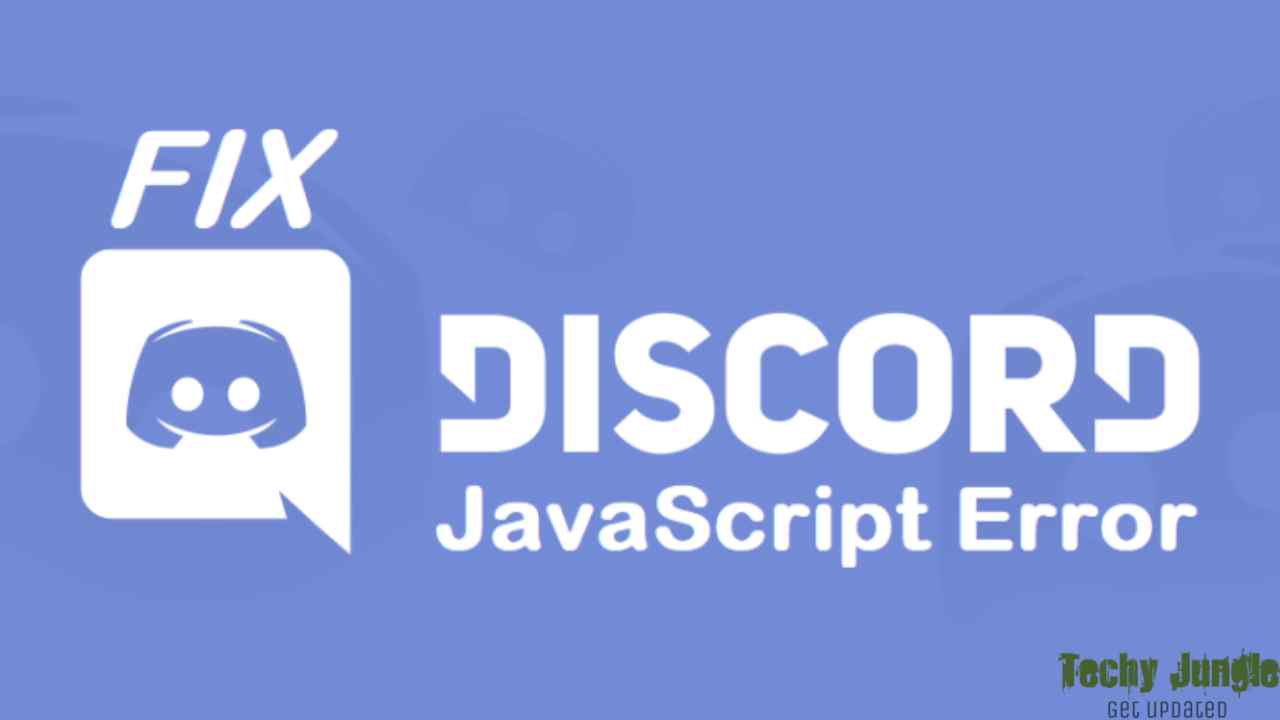Are you experiencing difficulties installing Discord? Have you encountered an annoying JavaScript error? Discord JavaScript error may occur if the program is running on your computer and you receive the message: “A JavaScript error has occurred in the main process”. There is frequently different error information in the error message window, but it is difficult for casual users to comprehend.
Solving this problem has been accomplished by various individuals using different approaches. Most of the strategies are simple and can be put into practice without too much time. You should be able to resolve the issue within a short period by following the directions carefully.
Table of Contents
Why is Javascript Failing in Discord?
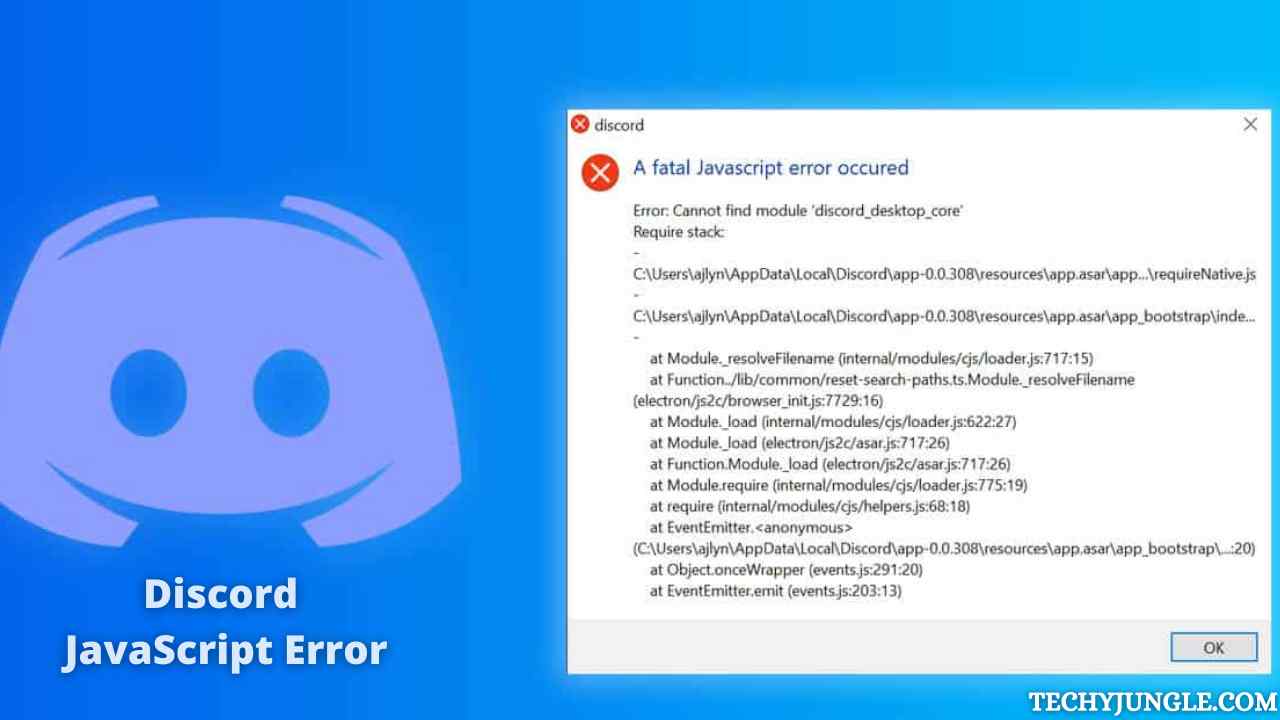
People can have different causes for the Discord JavaScript error. Usually, though, it’s an issue with corrupted files. An error with Discord might be caused by a corrupted installation file or by another service. These issues prevent Discord from running smoothly. You may also have problems with your antivirus program. The app does the trick, except that the discord Javascript errors may have multiple reasons for occurring. Below are some other common fixes that you might try if it doesn’t work for you.
What are Discord Spoilers? Check them now!
How to Fix Discord Javascript Errors?
Without any further delay, let’s look at the quick solutions given below to eliminate this error; to do this, you have to follow the instructions closely and then work accordingly to solve the problem.
Fix-1: Disable the Discord process in Task Manager.
You must remove the Discord process from Task Manager first and foremost. A popup window will appear if you try to delete the app without doing so; otherwise, you will not delete it since it is still running.
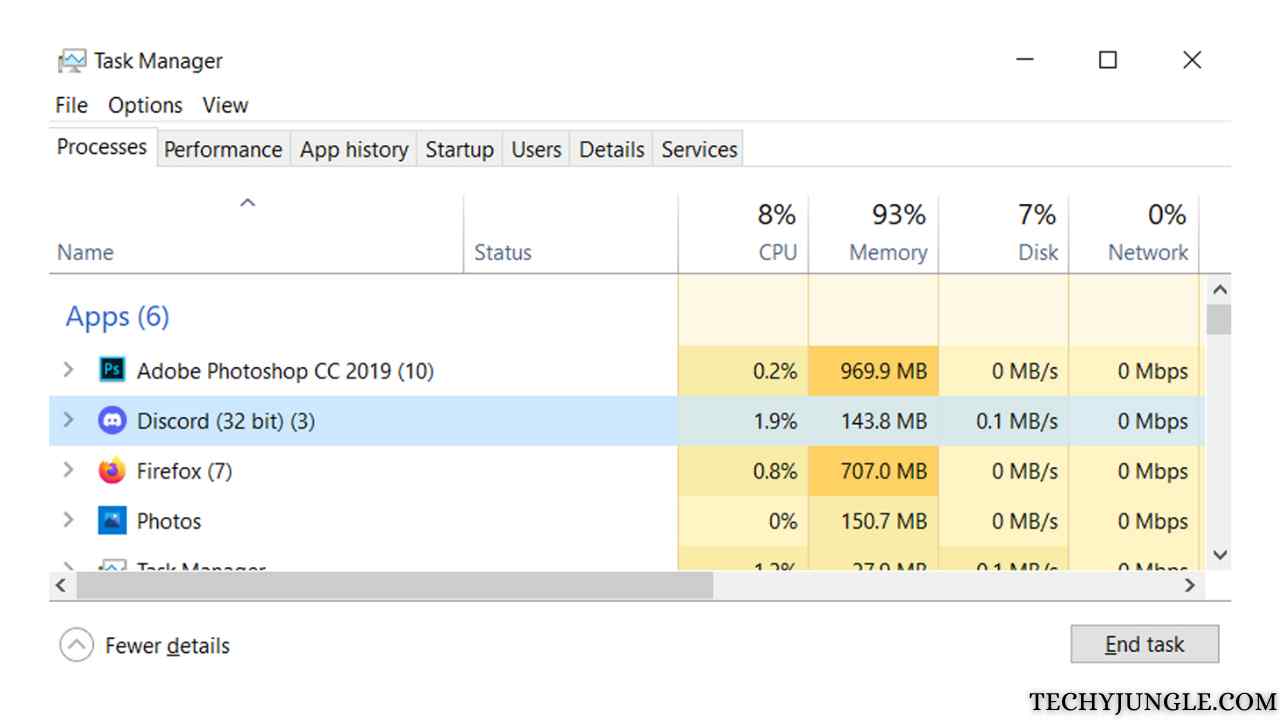
Below are the steps you need to follow to stop the Discord process
- Choose ‘Taskbar’ from the right-click menu.
- Select the ‘Task Manager’ option
- Navigate to the process tab
- Choose Discord from the End task menu.
Fix-2: Delete Discord Files In Localappdata & Appdata
The discord constantly stores temporary data on the computer that may help it run properly or lead to errors. The only way to ensure that Discord boots up without the JavaScript error and other issues is to delete these files. You can do this by following the steps below.
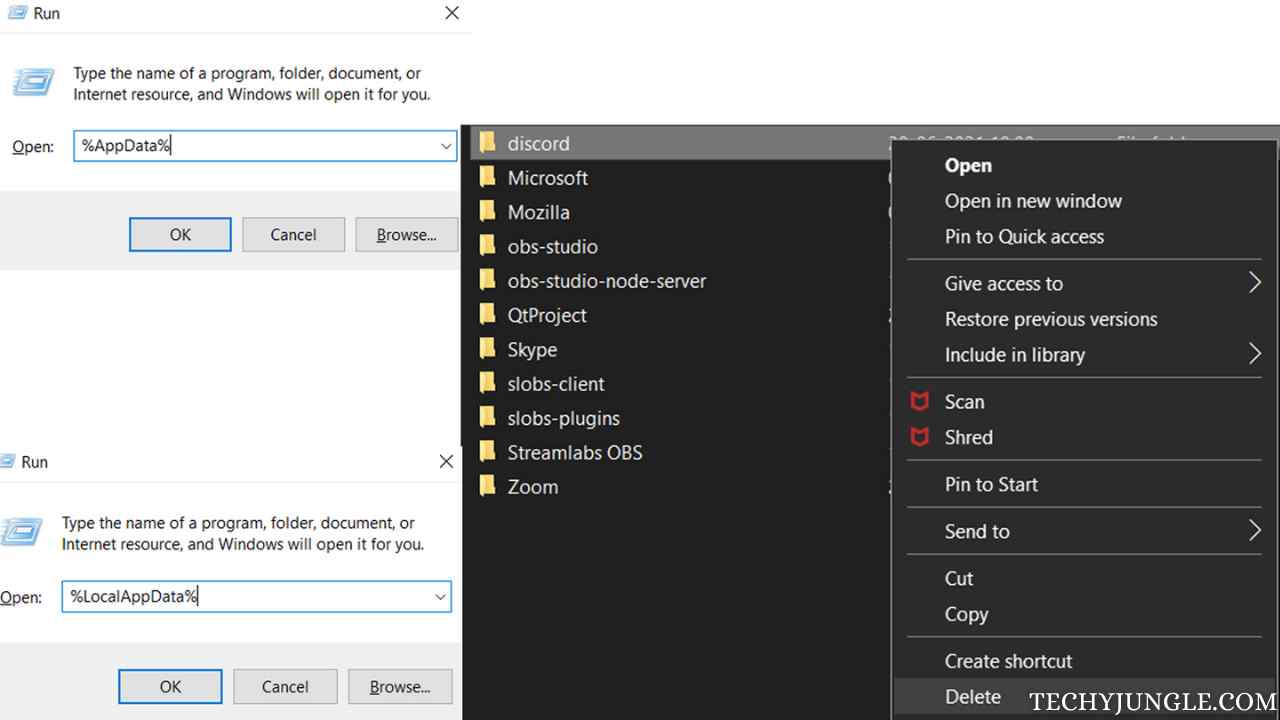
- You can select the task manager in Discord’s task manager by right-clicking the taskbar. Then click on the end task in the Discord app.
- To launch the start menu, click the icon in the bottom left corner of the screen.
- Select Run from the contextual menu that appeared just now.
- Enter “%appdata%” into the field at the bottom left of the “Run” icon.
- The first folder you see in the Windows Explorer window that opens is named “Discord”. Delete a folder by right-clicking on it and selecting “Delete” from the context menu.
- Startup ”Run” once again from the Start menu.
- Click ”Run” after typing ”%localappdata%” in the field.
- Select ”Delete” in the right-click menu for the ”Discord” folder and click on it to delete it.
- Follow the steps provided by the setup wizard when you relaunch the Discord setup file.
Fix-3: Configure the Windows audio-video experience service
Discord needs to provide audio-video experience services. The discord Javascript error is usually displayed if the file contains a problem. Many users have had success changing the setting from manual to automatic.
- You can open the Services tool by pressing the Windows Key + R key combination on your keyboard. In the Run box, enter the address services. MSC without quotation marks and click OK.
- Select Assets by right-clicking Quality Windows Audio Video Experience in the list. Right-click Quality Windows Audio Video Experience and click the context menu that appears.

- By clicking the Stop button in the middle of the window, you can stop the service if it has already begun (you should verify that the service status message is right next to it). However, you can start it again by clicking on the Start button.
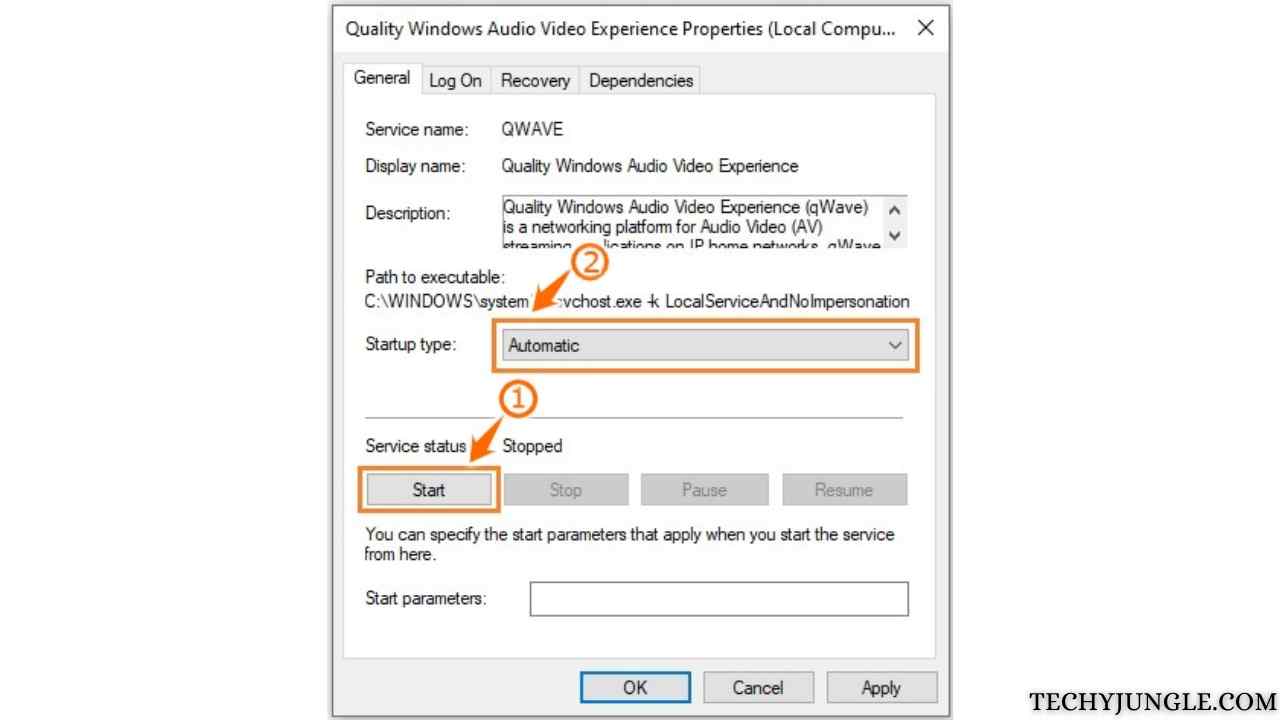
- To proceed with the remaining steps, ensure that the option under the Startup form menu is set to Automatic in the Service Properties window. When changing the start-up form, you may see dialogue boxes.
Do you know What is Better Discord, Is it better than Discord?
Fix-4: Check the antivirus is not blocking the discord.
Some antivirus programs target and quarantine individual Discord installation files during installation, which means Discord cannot access them entirely through the process, resulting in Javascript errors in Discord.
A large portion of the discord voice application specification approximate recovery file resides in one file that has been flagged as potentially harmful by antivirus tools. Our primary example is based on the free Avast antivirus, one of the most popular.
- Activate Avast first. In the Windows apps area, left-click on the “Avast” tab or double-click on the icon to do so.
- In Avast, switch to the “Protection” tab.
- The virus chest, an area designated by other antivirus software, can be viewed and accessed in the online tab within the window.
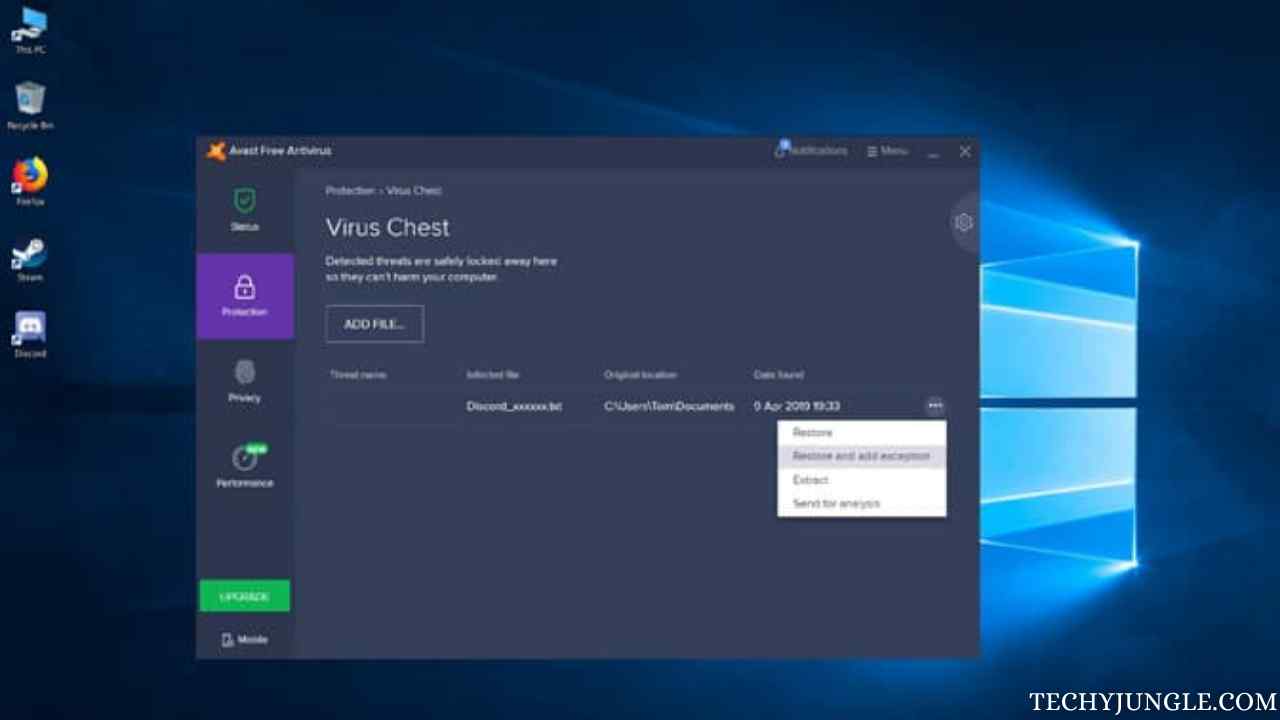
- The Virus Chest displays all files found to be dangerous by an anti-virus program. When this occurred, Avast quarantined the files. You have to restore them.
- Organize all Discord-related files. Named all files as Discord files.
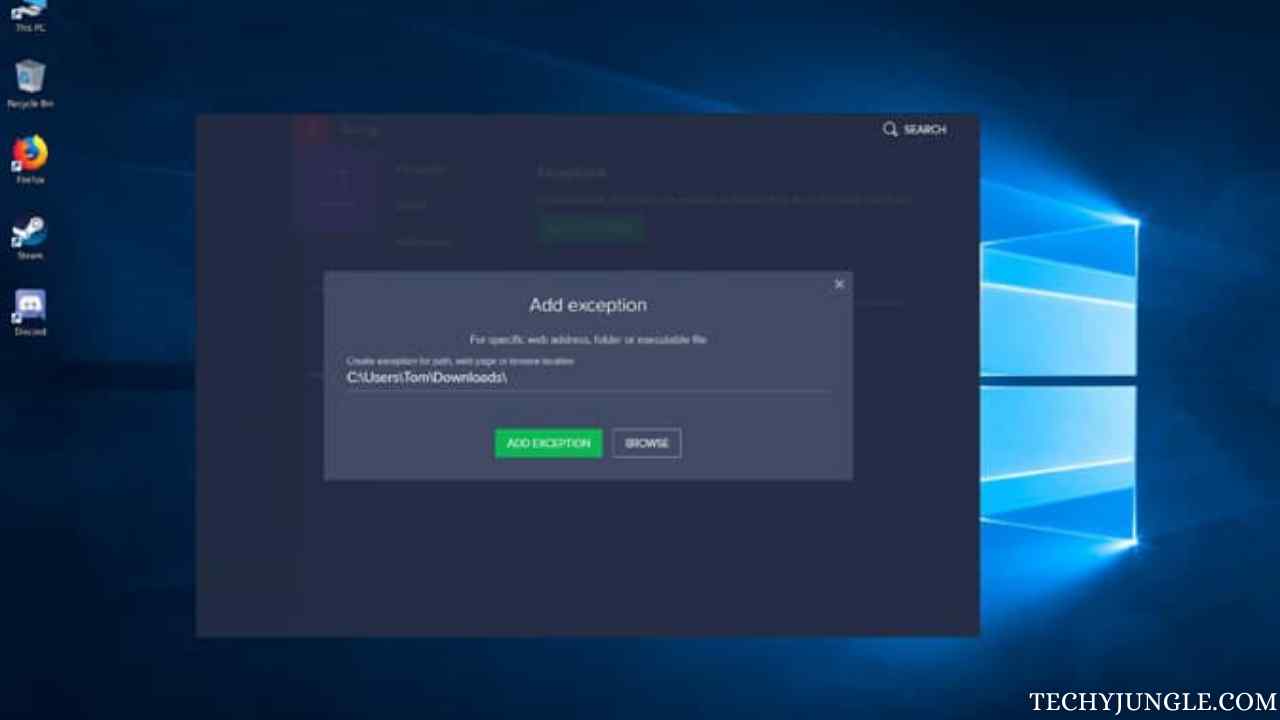
- If your cursor hovers over the file, click three dots. On the following page, select “Restore and add an exception”.
- Launch the Discord setup program.
Fix-5: Delete and reinstall Discord
If you install Discord successfully, you will still encounter the Discord Javascript error. The best way to fix such a problem is to reinstall the program. The program can be uninstalled quickly, as you probably already know, but you must remove all files to perform a clean second installation.
Steps to Delete Discord:
- The first step is to ensure that you have an administrator account, as you cannot uninstall programs using another account.
- The Control Panel will open when you click the Start Menu. If you use Windows 10, click the gear icon to open Settings.
- Press the top right-hand corner of the control panel’s program section and select View as a group.
- You can automatically access a list of installed programs on your PC by clicking Applications in the Settings app.
- You can find Discord by selecting Uninstall from Control Panel or Settings.
- To uninstall Discord completely, use the Uninstall Wizard. Select Yes.
- After the uninstall has finished, click Finish.
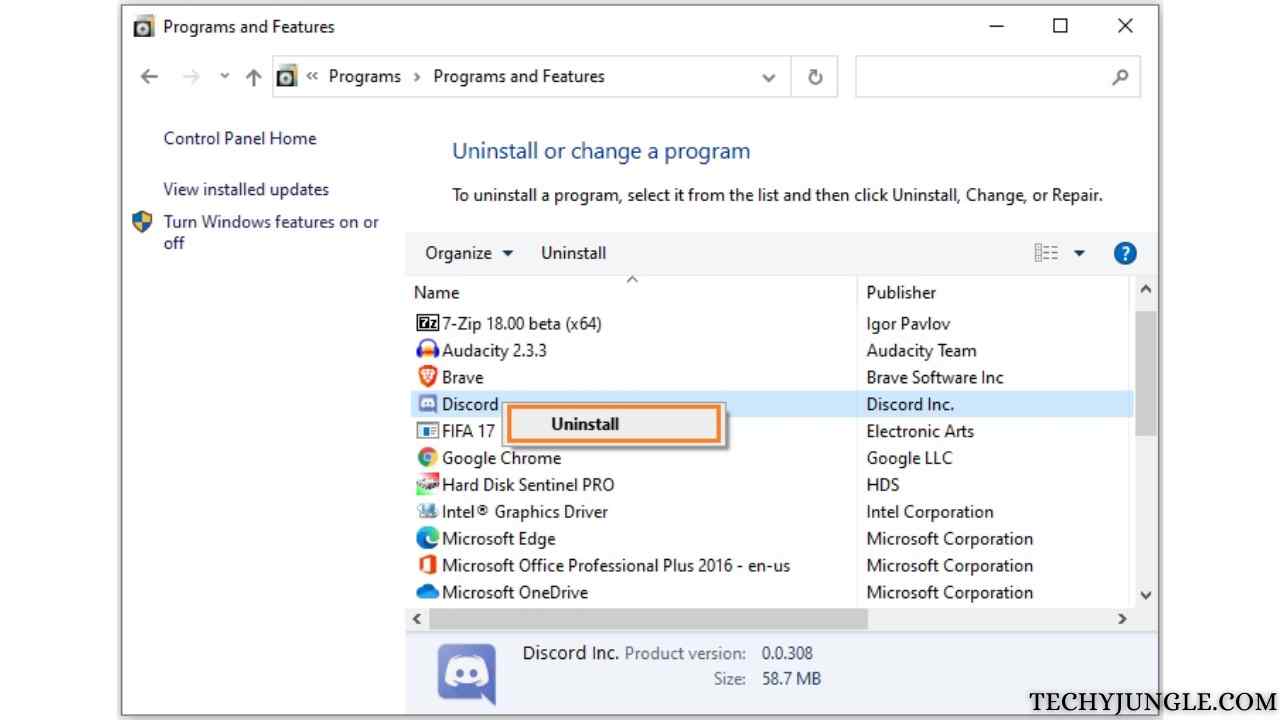
Steps to Re-install Discord:
Following these steps will lead to the reinstallation of Discord on your computer:
- Click here to download Discord’s latest version.
- Follow the instructions in the installation wizard once you have double-clicked on the executable file.
- Start Discord after you have finished, and the Javascript will no longer interfere with it.
Fix-6: Run Discord Without Admin Rights
Discord Javascript error may occur if you give the administrator right to Discord. Following are the steps in which you can take administrator rights from Discord:
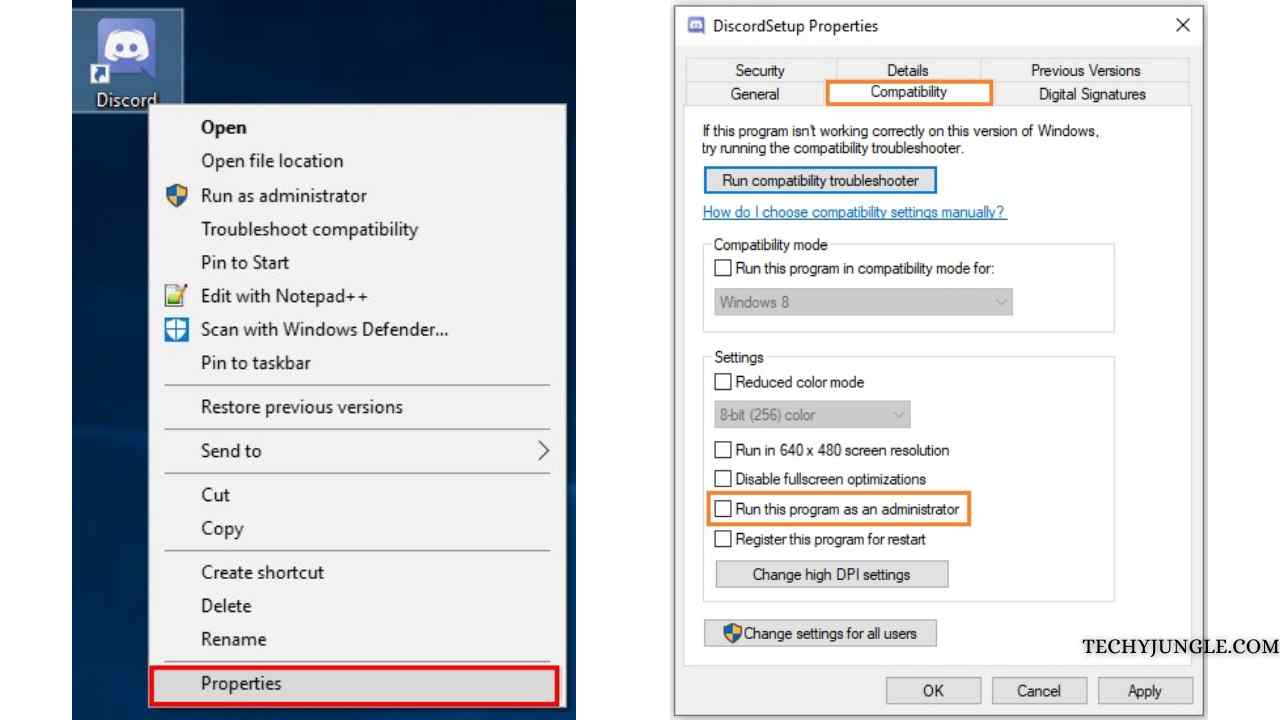
- Find your Discord icon, right-click on it, and click on properties
- Tap on Compatibility and uncheck “Run this program as an administrator”.
- Woah after clicking ok, just restart your system once and you are good to go.
The Ultimate Guide to Discord Text Formatting in Discord
Wrapping Up
So with the above steps, you can fix the Discord Javascript error. We hope this helped you do tell us your valuable feedback in the comment section below. Also, don’t forget to give a thumbs up.