You are getting annoyed by Twitch Error 2000 almost every day and your players get frustrated by it. If you’re also dealing with Twitch Network error 2000, do not worry anymore because here we provide you with a comprehensive guide that will help you resolve the problem.
It is pretty annoying that this bug makes us frustrated with its confusing nature. We seldom know how to correct the error of Twitch 2000 when it appears on our screen.
The concept of a code with no explanation can be quite frightening, especially for users with little experience with Twitch or computers in general. Now let’s begin the proper guide to understand the Twitch error 2000 and also get to know how you can resolve this issue.
Is Twitch Turbo Worth Buying? Check here to get a clear picture of it.
Table of Contents
What is Twitch Error 2000 | Explained

Twitch temporarily disables content access if it detects that you are not connected to a secure network at your location. A message will appear on your screen that reads “2000: Network error.”. Resolving this issue takes less than a minute.
This problem can be fixed using a variety of solutions, which will allow you to watch Twitch content uninterrupted. Here are some of the best options you can try.
Steps to Fix Twitch 2000 Error code
- Refresh the stream in your browser
- Try to disable your Adblocker before accessing Twitch
- Remove the cache from your browser
- Use a different browser
- It’s time to restart your adapter
- Use the desktop Twitch app
- Re-Login to your Twitch account
How to Solve Twitch 2000 Error
Below are some steps you can use to fix the twitch 2000 error.
Refresh the stream in your browser
The quickest and easiest method is to use this method. It is possible that something briefly happened with your connection during a streaming session on your computer.
If this causes the error, reloading the page will fix it. Click the refresh button in the top-left corner of your browser, next to the URL bar, or press F5. Generally, you can view the stream normally after doing this.
It’s been suggested that Twitch is just doing this to show more pre-rolls by “forcing” viewers to refresh their browsers, but that’s maybe stretching things too far.
Also Read: How to Clip on Twitch | Create Twitch Clips | PC | Android | IOS | XBOX
Try to disable your Adblocker before accessing Twitch
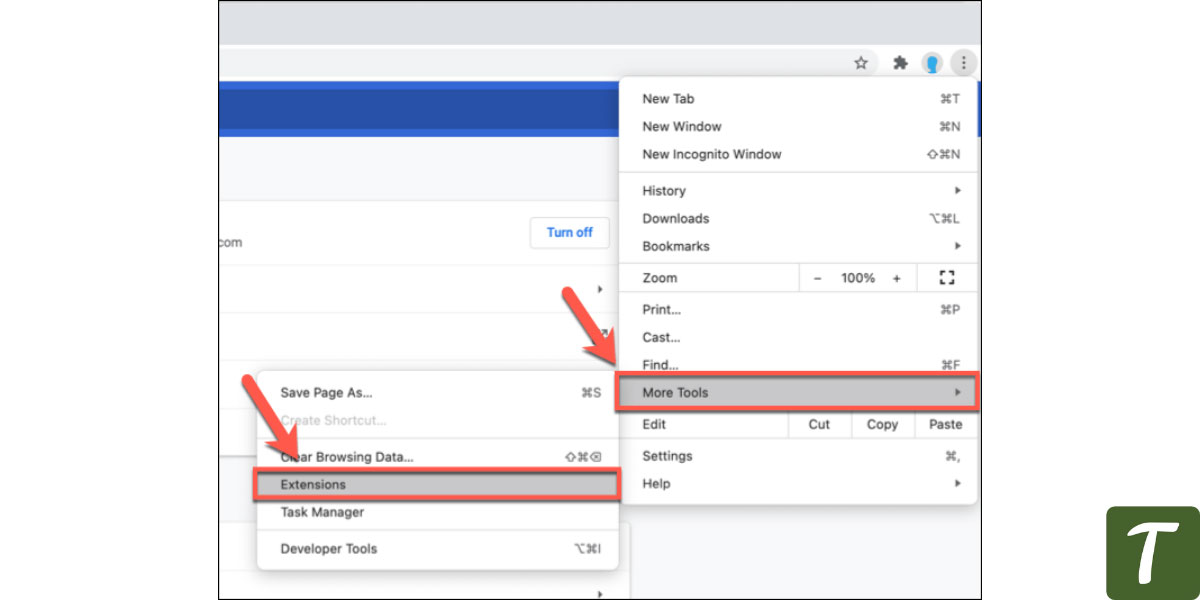
Many users claimed that if we disabled the ad-blocking extension on Twitch it would resolve the issue of TWITCH error 2000. The advertisements played during streams and as pre-rolls are a big turnoff for many Twitch users.
You are still better off watching Streams with ads than receiving the error message “2000: network error”. To bypass Twitch ads, you must set your exact location by using a VPN.
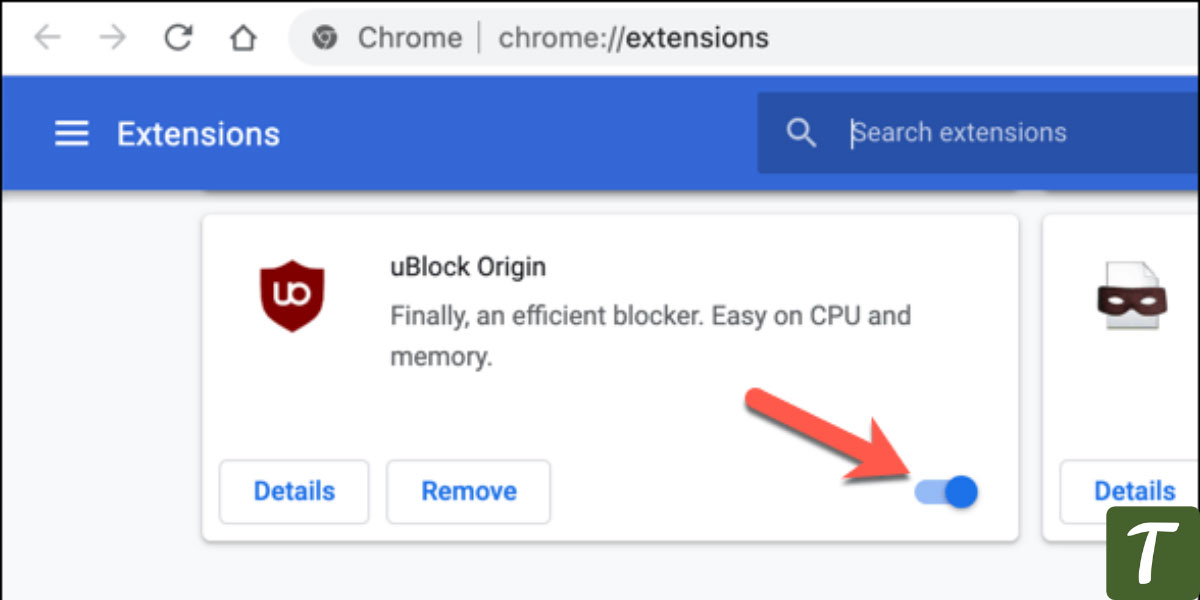
Remove the cache from your browser
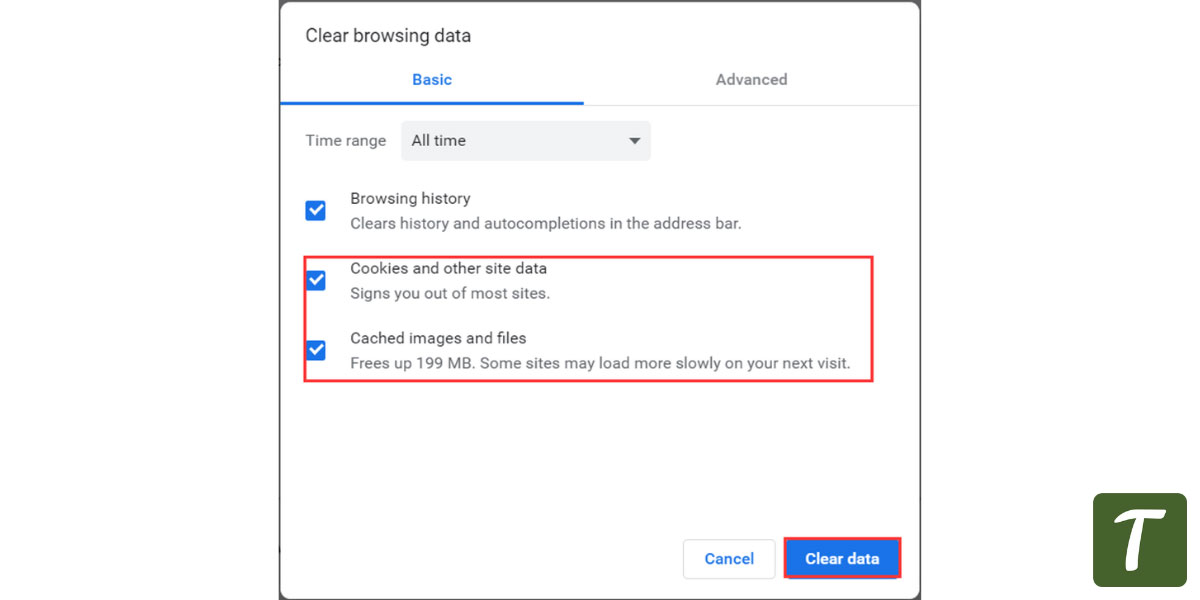
We visit many websites each day through our browsers, and the knowledge they capture quickly piles up. Among the items, our browsers store to speed up loading are cached versions of websites, cookies, and other data. Due to this, your computer starts running slow and you can clear all the cache in just a few minutes. Moreover, it is a proven way to resolve Twitch Error 2000.
Several steps are required to clear your browser cache.
- You will find three vertical dots in the top-right corner of Chrome on your PC.
- The main configuration panel can be accessed by clicking Settings.
- After reaching there and scrolling down, you will see the option of privacy and security. Click on Clear Browsing Data and clear the data.
Reopen Twitch and try to reload the stream. This should resolve the issue.
Also Read: Twitch Channel Points | A-Z Guide For You
Use a different browser
Twitch is compatible with a wide range of browsers, so you should not have any trouble finding one you like. Most Twitch fans prefer Chrome, but if you are having problems watching streams with Chrome, you may have to switch to another browser.
It’s time to restart your adapter
Twitch’s end is not always the problem, as it may be our connection. Restarting your network adapter should resolve this problem if the network connection is the culprit.
Here are two ways to go about it. The device can be turned off and re-enabled through Windows Device Manager, or manually turned off and turned back on after five to ten minutes using your device’s power button.
Use the desktop Twitch app
Many users say that they have fewer issues while using the desktop Twitch app in comparison to another browser. You can benefit from the app beyond overcoming the Network Error, so if you are a regular Twitch user, we recommend you install it on your system.
Re-Login to your Twitch account
In most cases, this is the simplest method of fixing the issues, because sometimes we think there are serious problems behind them, but it isn’t true. Twitch may be to blame for this issue, so logging into your account again may help you resolve it. Twitch Desktop users can utilize the same fix.
Also Read: What is Twitch Prime | Everything to Know About Twitch Prime
Wrapping Up
So this was everything about Twitch 2000 error, if you like the article then do give a thumbs up to it 🙂










Lovely:)
I am bookmarking your site now.